Configurations
The Configurations tab allows you to:
Change the name of your application environment
Enable the "Forgot Password" link on the login page
Configure the SMTP server to send email notifications
How to get there:
User menu > Settings > Configurations
What can you do there?
You can change the following settings:
Name of the application environment: You can change the display name of your application environment here. The selected name is displayed in parentheses next to the DocuMine logo in the top center of the application. That can be useful if your company uses several workspaces.
"Forgot password" link: Decide whether you want to show the"Forgot password" link on the login page. If the link is enabled, the toggle button is highlighted in blue.
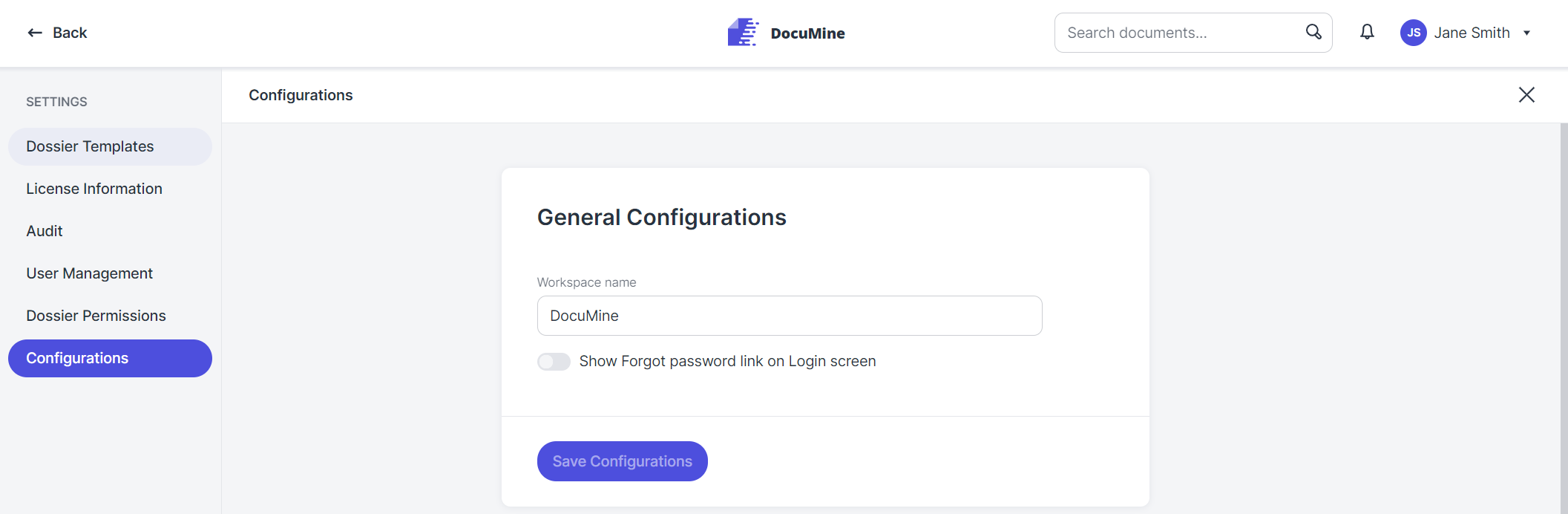
General configurations
In this area, you specify the deletion times for files that will no longer be needed.
The following settings are mandatory. Decide how many hours you want to ...
Keep deleted files in trash.
Keep the generated download package.
Keep downloaded packages.
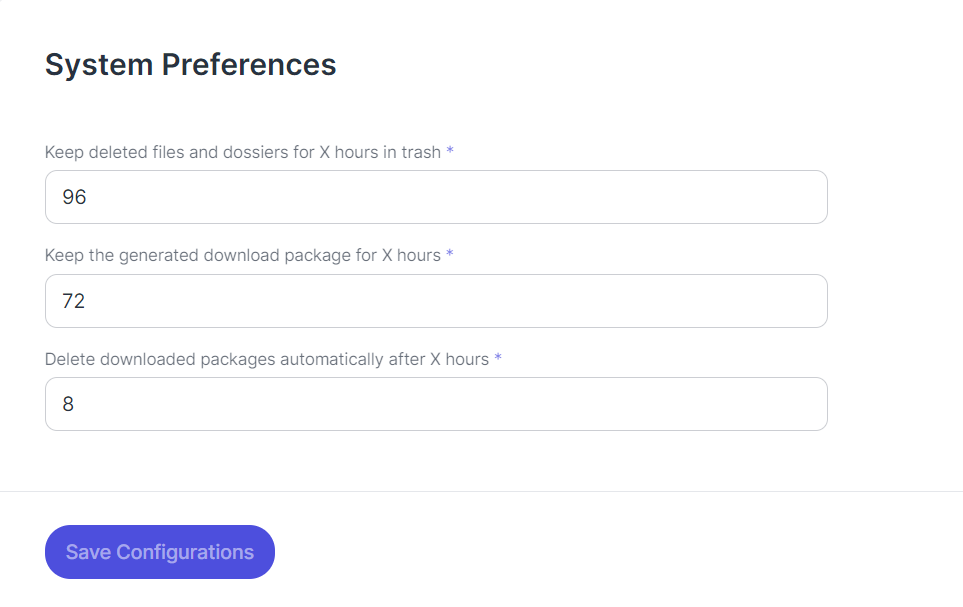
System preferences
You can configure the SMTP server (Simple Mail Transfer Protocol) here. Users can then be notified by email—for example, in case they forgot their password.
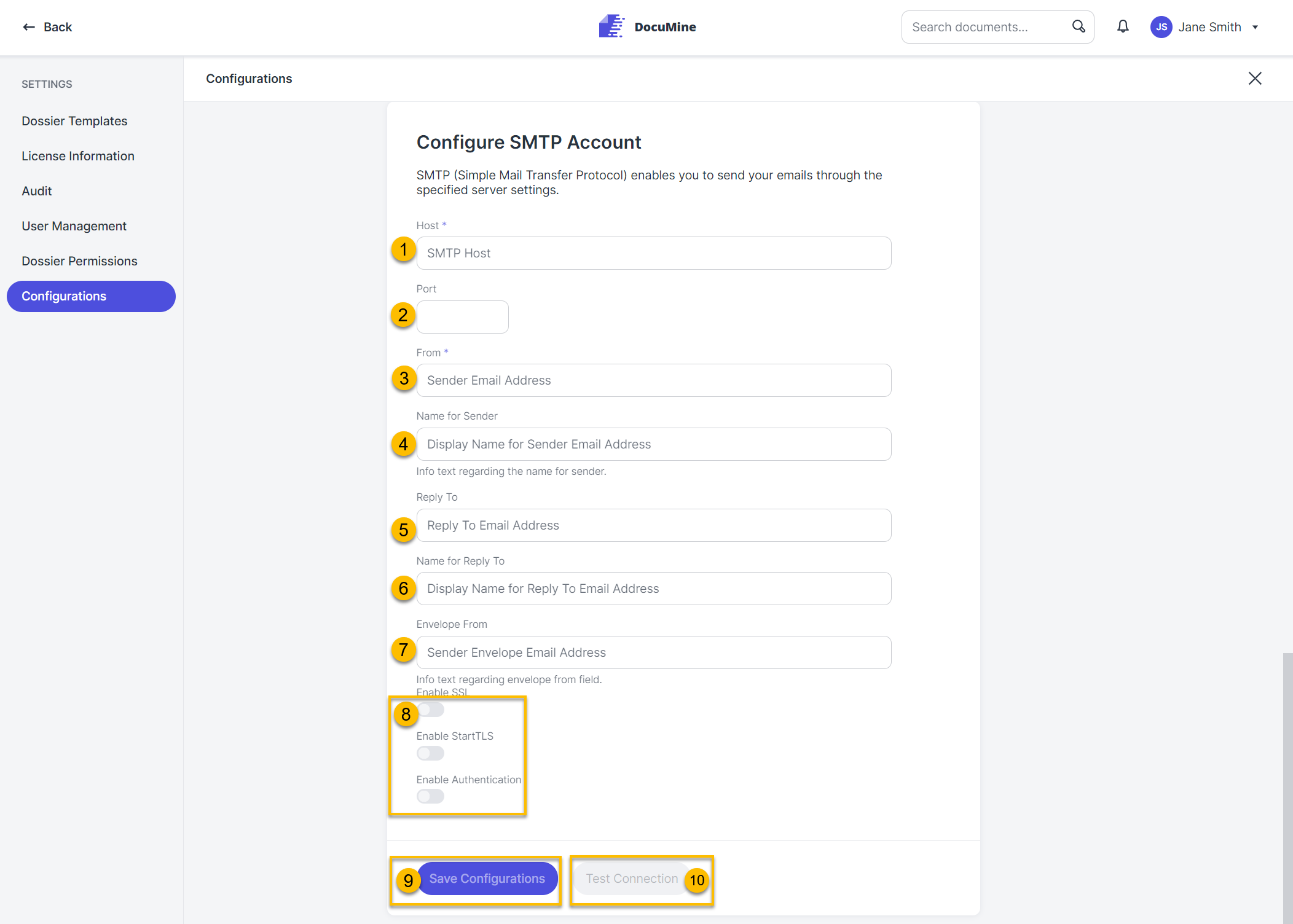
Configure SMTP server
Dialog:
Host: Enter the name of the SMTP server to be used for sending emails.
Port: Enter the port of the server.
From: Enter the email address to be used as the sender's email.
Name for sender: Enter the sender name you want to be displayed.
Reply to: Specify the email address the recipient's reply will go to when they click Reply in their email program.
If you leave this field blank, the email address you entered into the From field will be used.
Name for 'Reply to': Enter the display name to be used for the sender when replying.
If you leave this field blank, the email address you entered into the Reply to field will be used.
Envelope from: Here you can enter the email address error messages shall be sent to—e. g., if an email cannot be delivered.
Security settings: Enable the SSL or StartTLS security protocol to encrypt emails. SMTP is unencrypted by default. Click Enable authentication to enable authentication or change the SMTP server credentials.
The Enable authentication dialog opens. You can change the username and password there.
Save configurations: Save the SMTP settings.
Test connection: Check if a connection can be established with the selected settings.