Components
Components are the desired output of the extraction process. While it is not strictly necessary to create a representation of each component in the DocuMine settings, it is recommended to define a display name that will be used in the component table and exports.
When creating a component rule, you will need to use the technical name of the component. It is created automatically on the basis of the entered display name when setting up the component in the DocuMine settings. You can also write the rule directly and come up with a technical name without creating a component in the Components tab.
Create component
Sign in to DocuMine and access the the Settings.
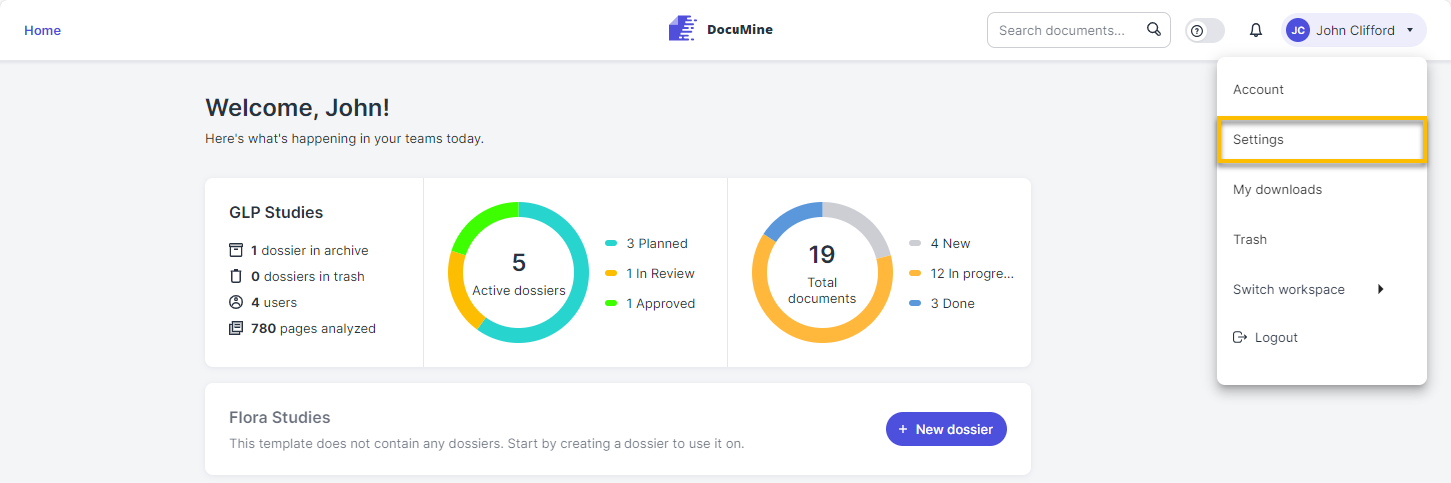
Settings
The dossier template list opens.
Select the dossier template from the list where you plan to define the new rules.
Go to the Components tab. This tab lists the components that have already been created.
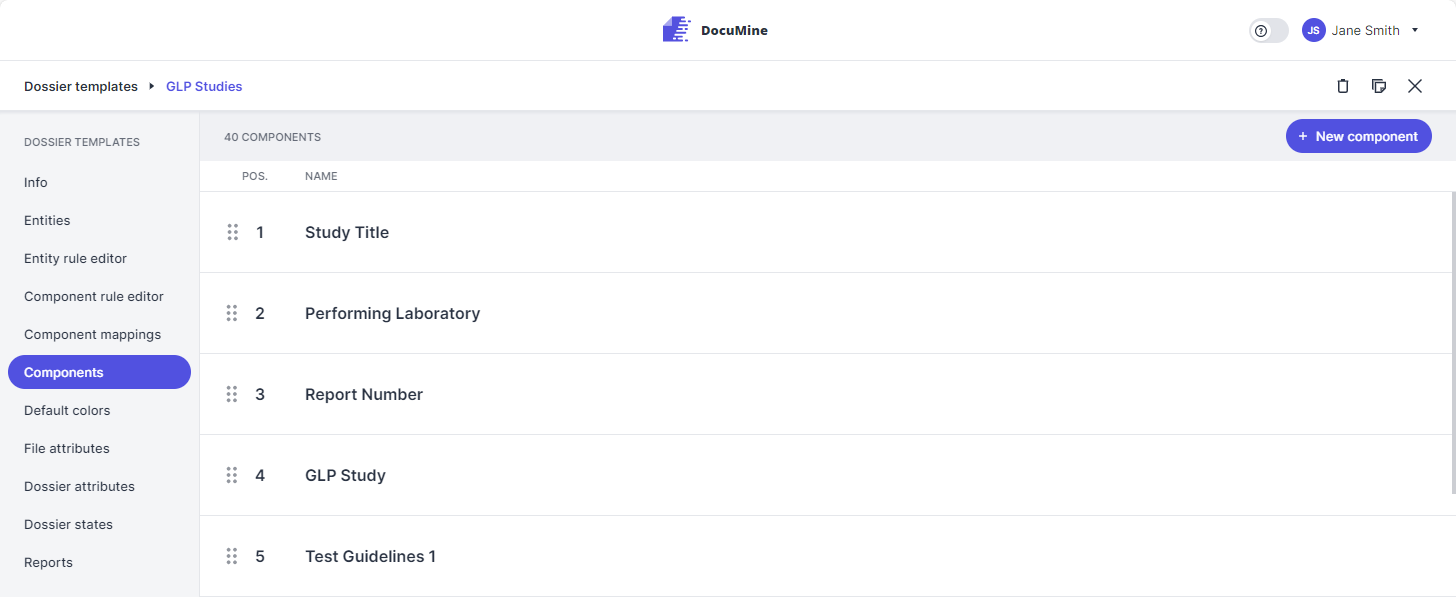
"Components" tab
This tab lists the components that have already been created.
Click New component in the upper right.
The "Add new definition" dialog opens.
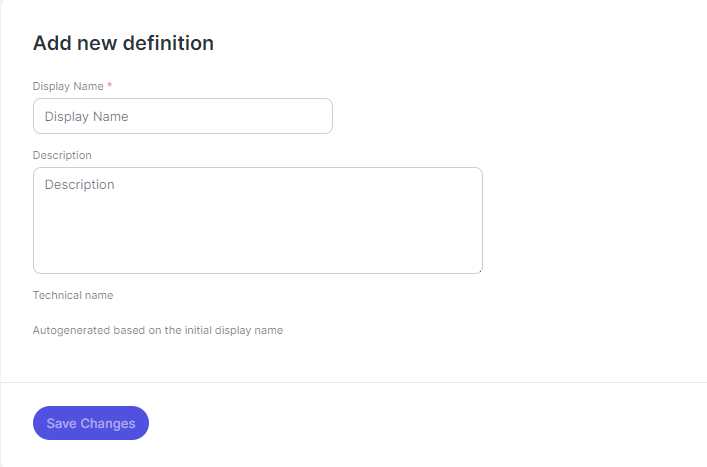
"Add new definition" dialog
Enter a display name.
The technical name will be generated on the
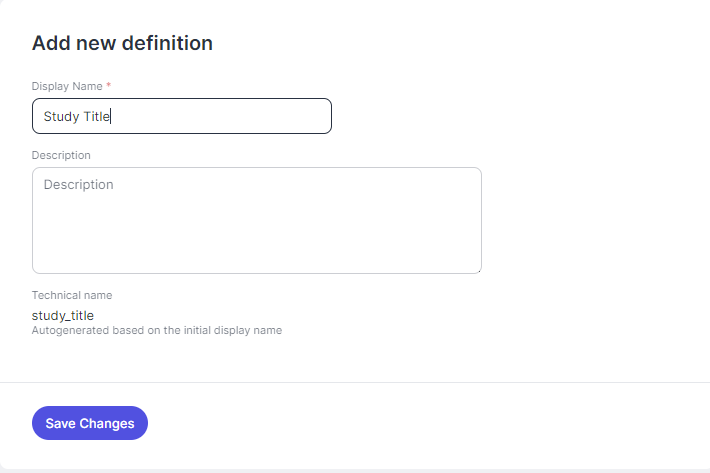
Enter display name
The technical name is generated on the basis of the display name.
Enter a component description if needed.
Save your changes.
The new component will be added to the end of the list.
To move a component to another position in the list, hover over the dots in front of it.
The cursor turns from a pointing finger into an open hand.
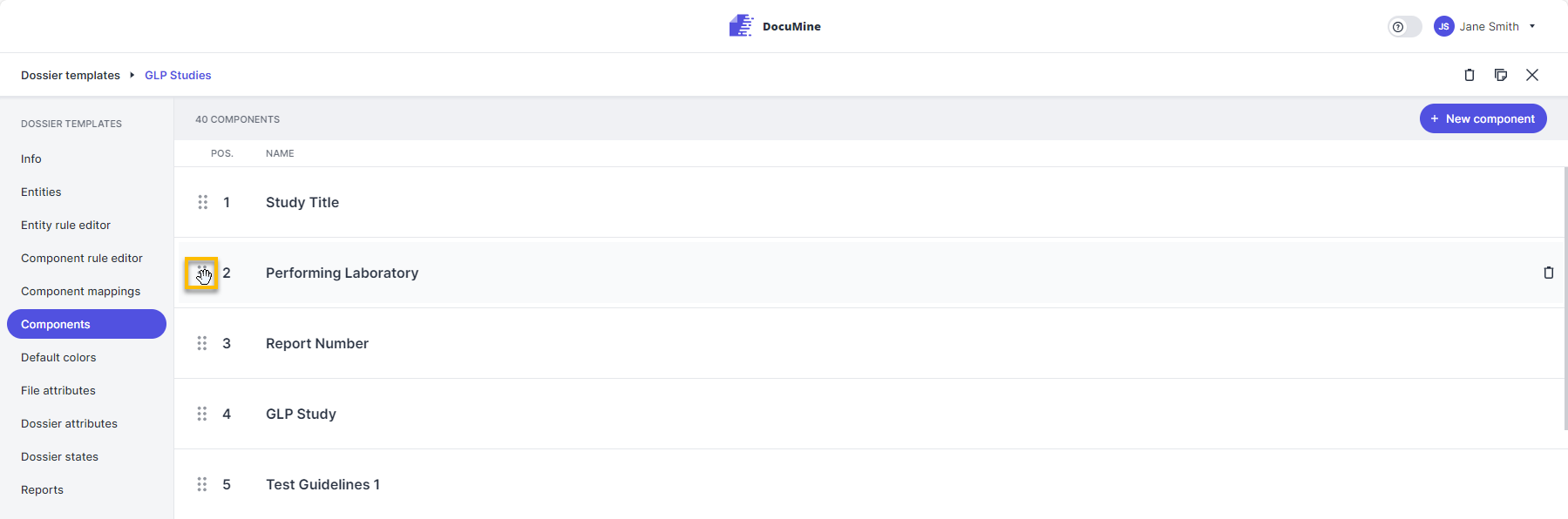
Move component
Click on the dots and drag to component to the chosen position in the list.
The order of the list changes. The component table and the export/reports follow the order set in the list.
To edit a component at a later point, hover over the list of components and click on the component you want to edit.
You can still change the display name later, but the technical name will always remain as initially generated.