Document features
The document features allow you to manage a document.
List view:
Hover over the document list to display the document features.
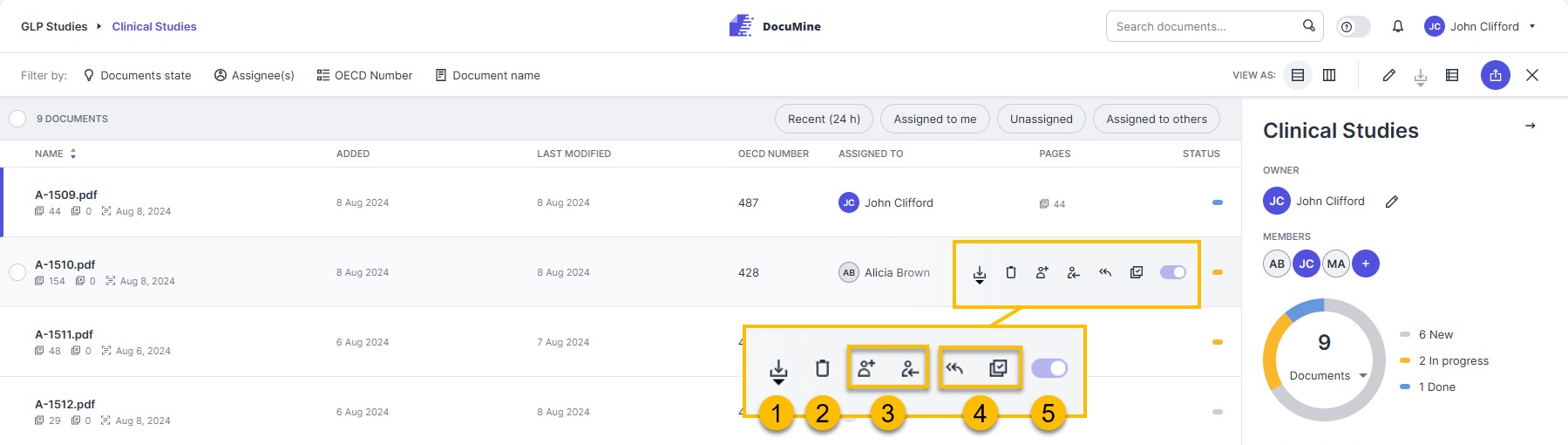
Document features in list view
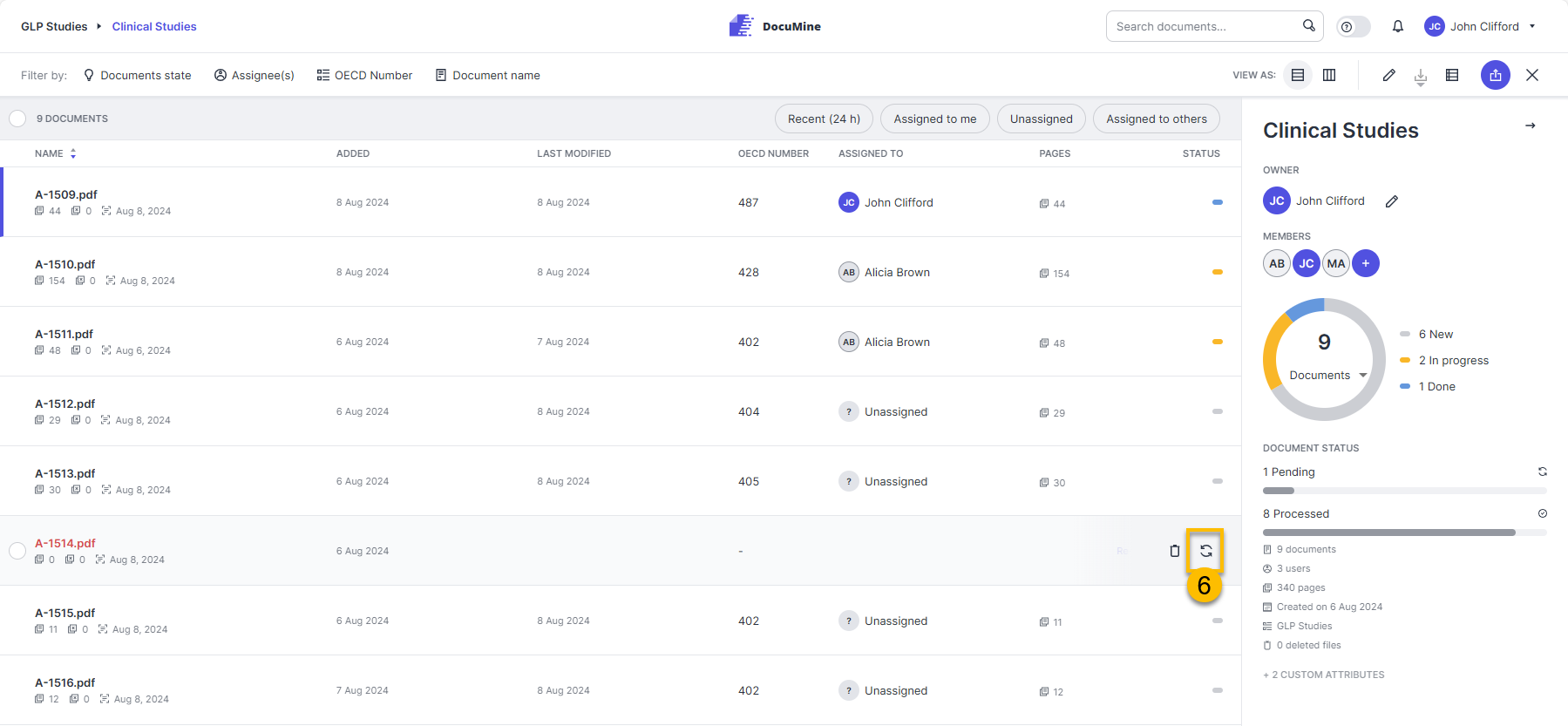
Document features in "Reprocessing required" status
Workflow view:
Hover over the tiles to display the document features.
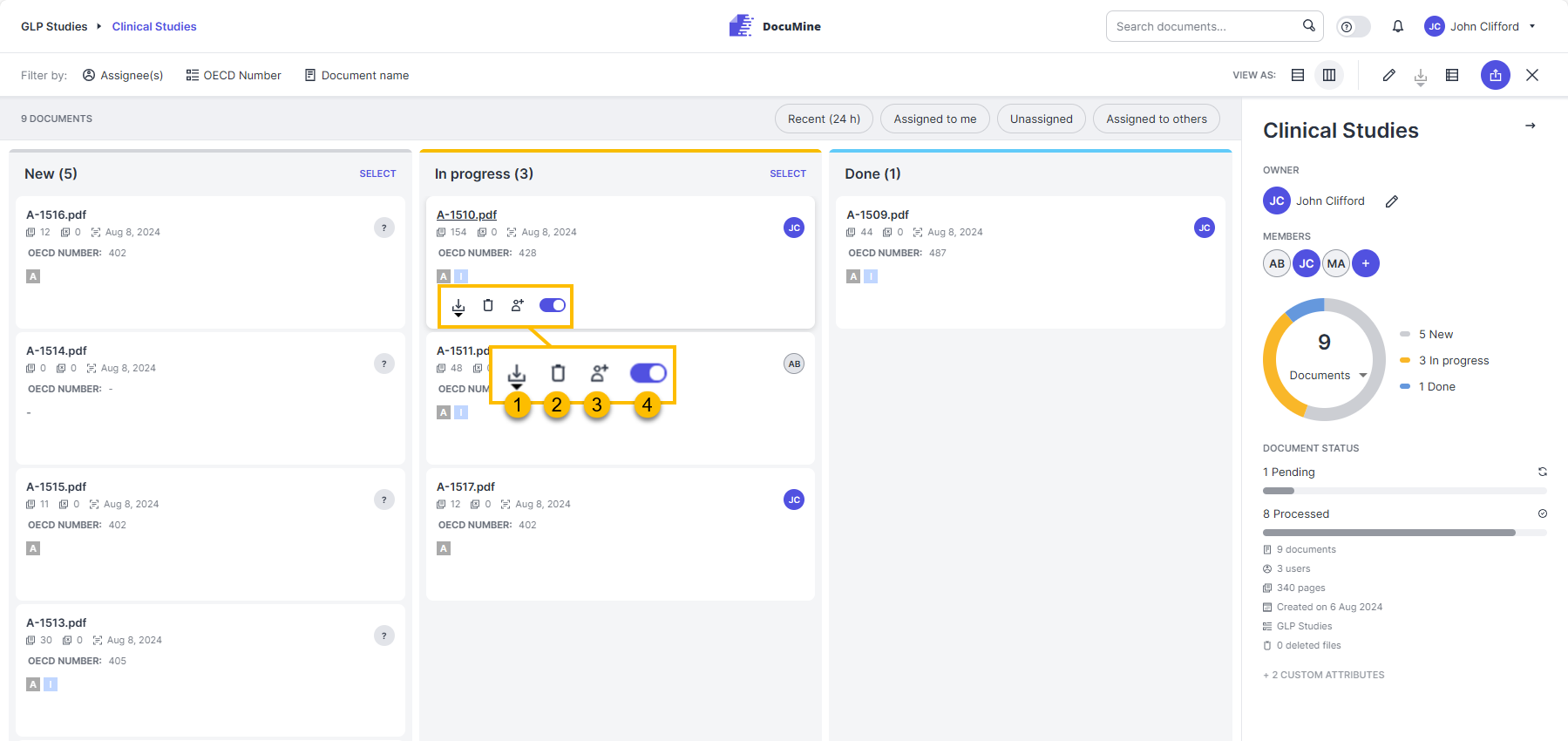
Document features in workflow view
Download the extracted components or extraction reports for this document.
Click on the arrow below the icon. A small drop-down menu will open, allowing you to select the download format (JSON, XML, and report). The reports are generated based on the report template(s) uploaded by the admin.
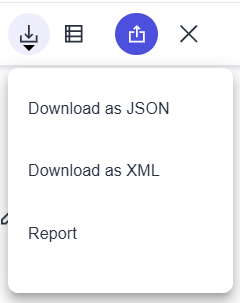 |
Download dropdown
Component downloads are downloaded directly to your computer.
Upon initiating a report download, the "Download options" dialog opens, and you can select from the available report templates.
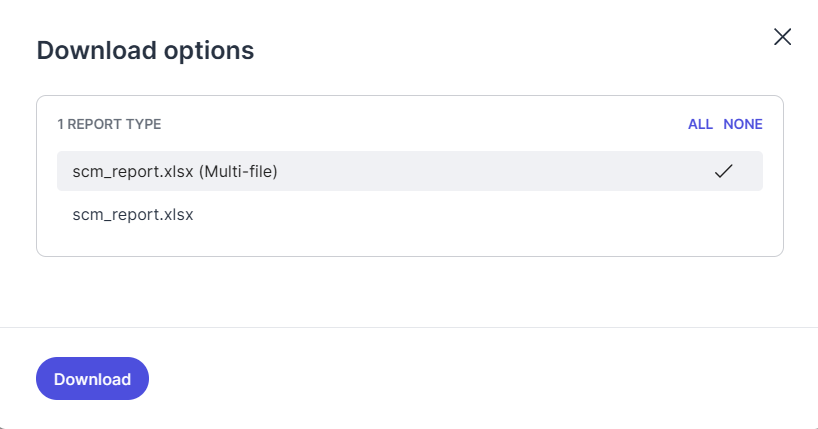 |
After clicking the Download button in the dialog, your download will be queued for package generation.
Go to My downloads to get your package.
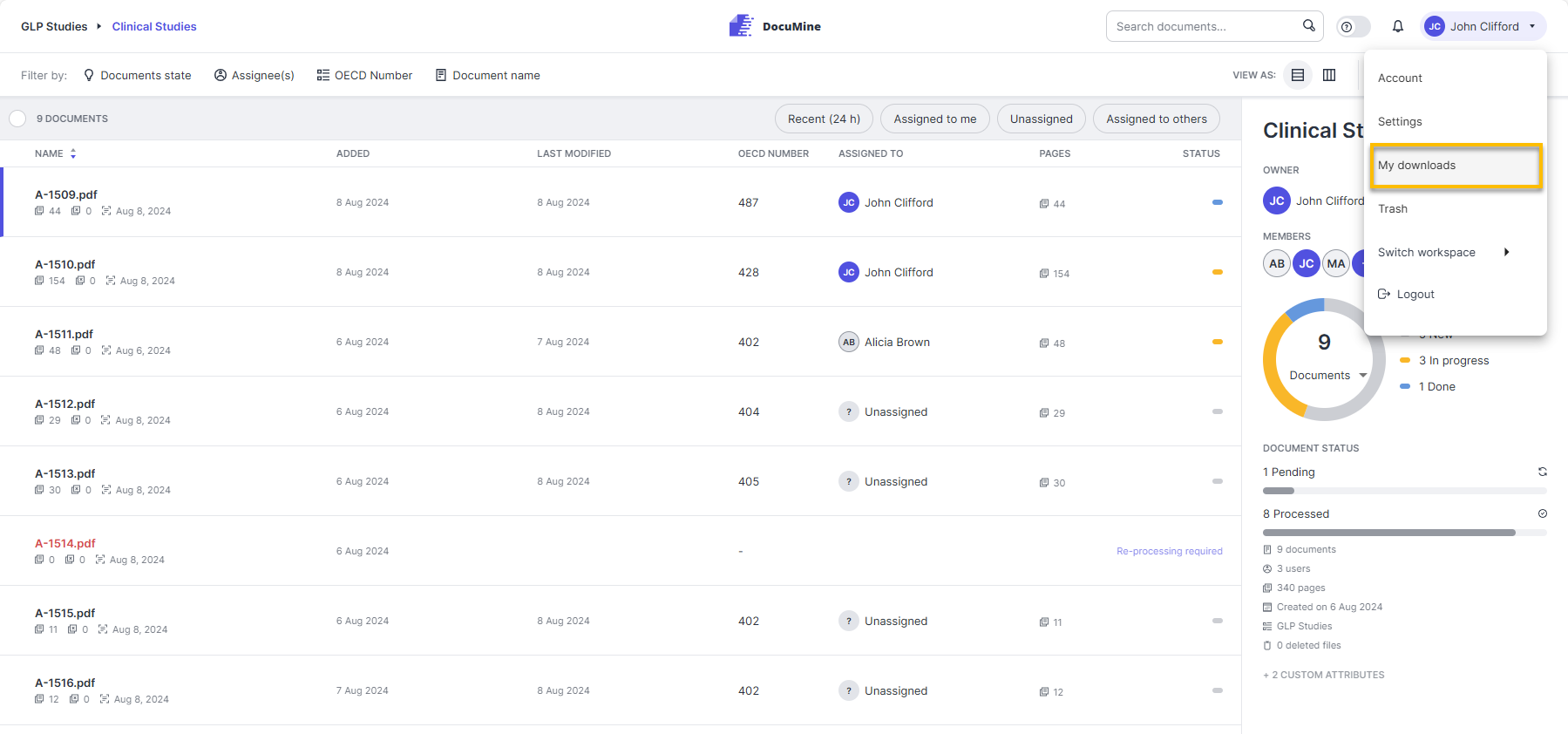
My downloads
Once the status of your download package is READY, click the download icon to download it.
Delete the document.
Deleted documents are sent to Trash, which is accessible from your user menu. They can be restored for 96 hours. (96 hours is the default retention time; it can be adjusted by the admins.)
For further information, please see Trash.
Define or change the document reviewer. The features are only available if you are already a member of the respective dossier.
You must be assigned to a document to be able to edit the components and annotations in the document.
Assign to me allows you to assign yourself to the document.
Turn off the analysis and component extraction for the document.
When you disable a document, DocuMine does not reanalyze it, and you cannot add annotations to the document (i.e., extract additional information from it). However, you can continue to manually edit the components.
When can this be useful? This feature can be useful when new rules will be implemented, and you do not want them to affect the existing components.
DocuMine reanalyzes the files after each change (e. g. adding or removing annotations, editing file attributes, or changing the rules and dictionaries). The files are processed in sets of five.
If the analysis of a document fails, it enters the error status ("Reprocessing required"). In such cases, the Analyze file button is displayed to you, allowing you to initiate the necessary reprocessing.

Re-processing required
Rules timeout:
DocuMine aborts the file processing if the time limit for rules execution is reached. The "Rules timeout" exists to prevent issues such as resource problems caused by incorrect rules execution. The file(s) that caused the timeout enter the document status "Reprocessing required (Rules timeout)"; the other files enter the "Reprocessing required" status. The timeout locks the rules execution to stop the further processing of files.
As a result, the Analyze file button is disabled and "Dossier template rules locked!" is displayed on hover. Please ask an admin to unlock the rules. This will allow you to manually trigger the analysis of the files by clicking the Analyze button. We recommend waiting until the rules have been fixed before reanalyzing the file(s) that cause the rules lock ("Rules timeout" status.)
You can filter for the files with "Rules timeout" status by clicking the respective gray bar in the dashboard.
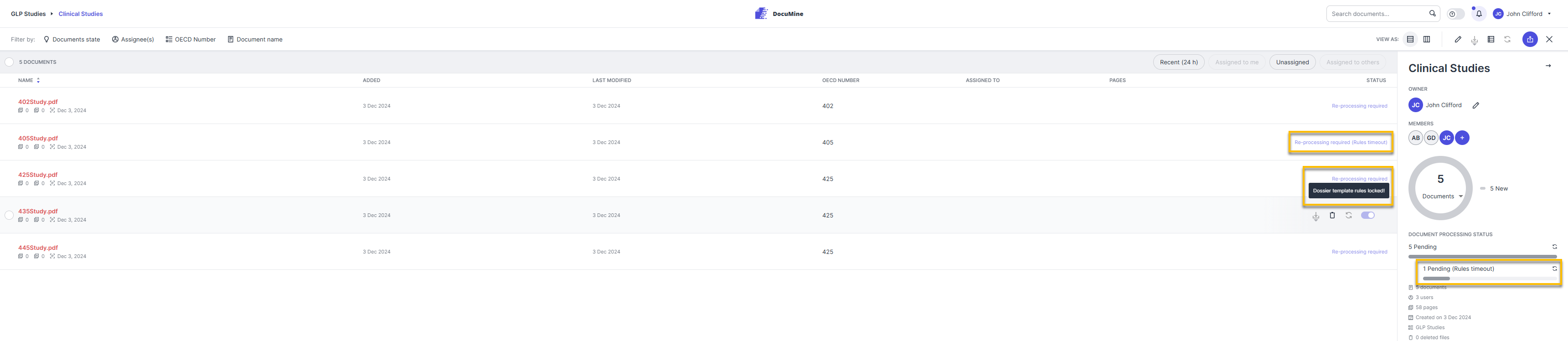
Re-processing required (Rules timeout)
