Creating dictionary entries
There are two ways to fill the dictionary of a dictionary entity:
Dictionary editor
You can enter dictionary entries through the dictionary editor. Opt for this approach if you have just created an entity and hold a list of entries you would like to add to the dictionary.
Go to the relevant template in the DocuMine settings, open the Entities section.
The Dictionary entries column of the entity list shows if an entity has dictionary entries.
Click on the entity whose dictionary you want to populate to open it.
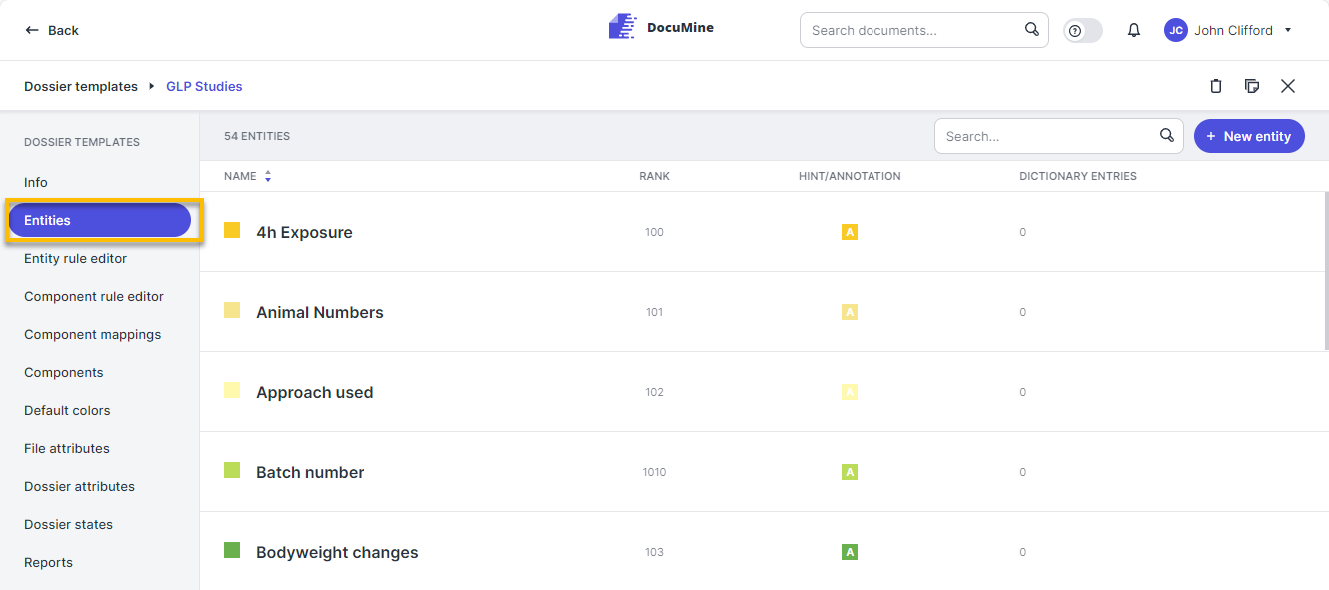
Entities list
Go to Dictionary.
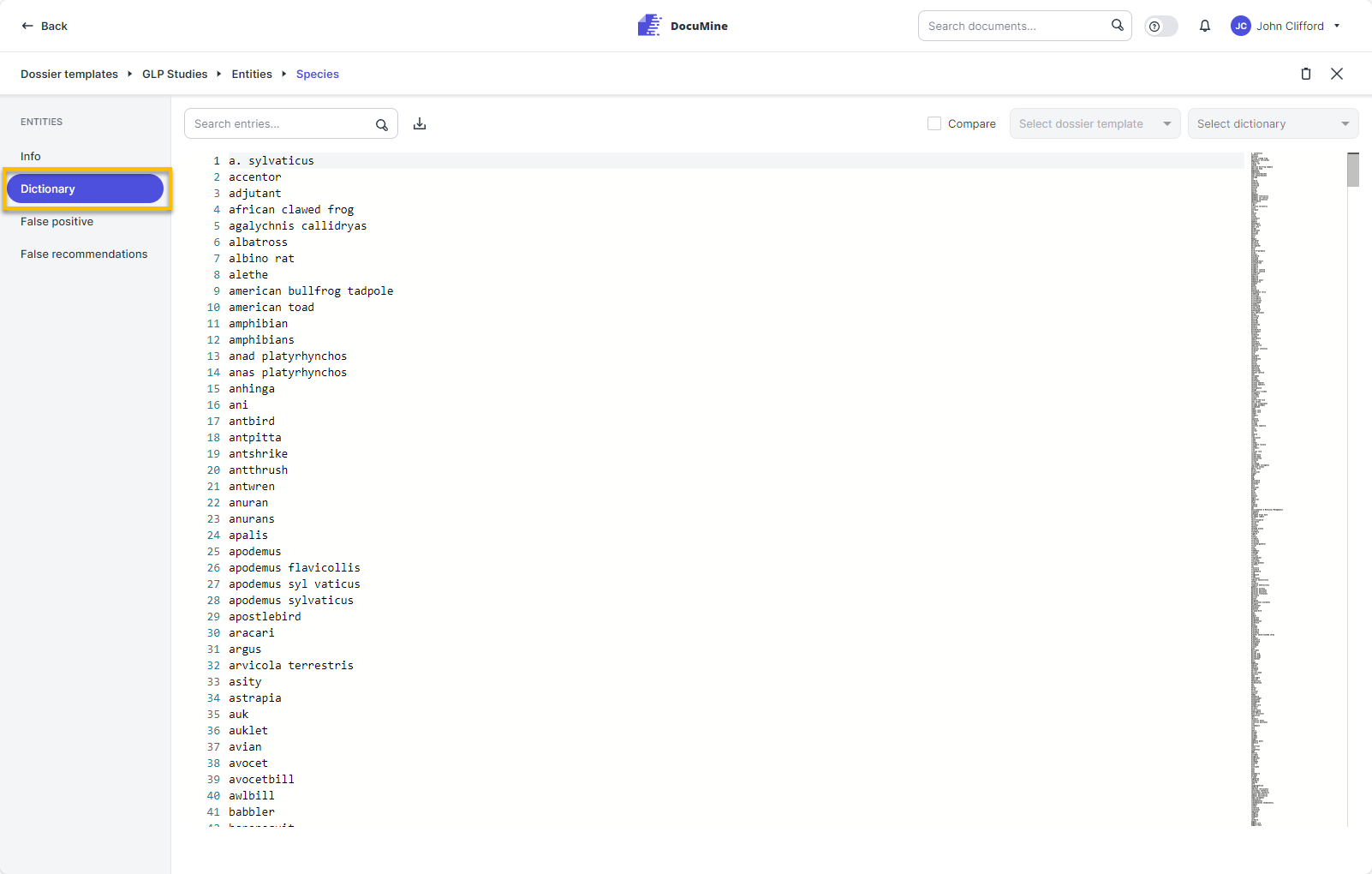
Dictionary
If the dictionary is still empty, you will see a gray bar. Click on it and enter the term you would like to add. When you have finished and want to enter another entry, press ENTER to create a new line.You can also simply copy and paste an entire list with entries.

Empty dictionary
If the dictionary already contains entries, click on any entry and press enter to create a new line. Next, enter your term. As soon as you save your changes, the entries will be sorted alphabetically.
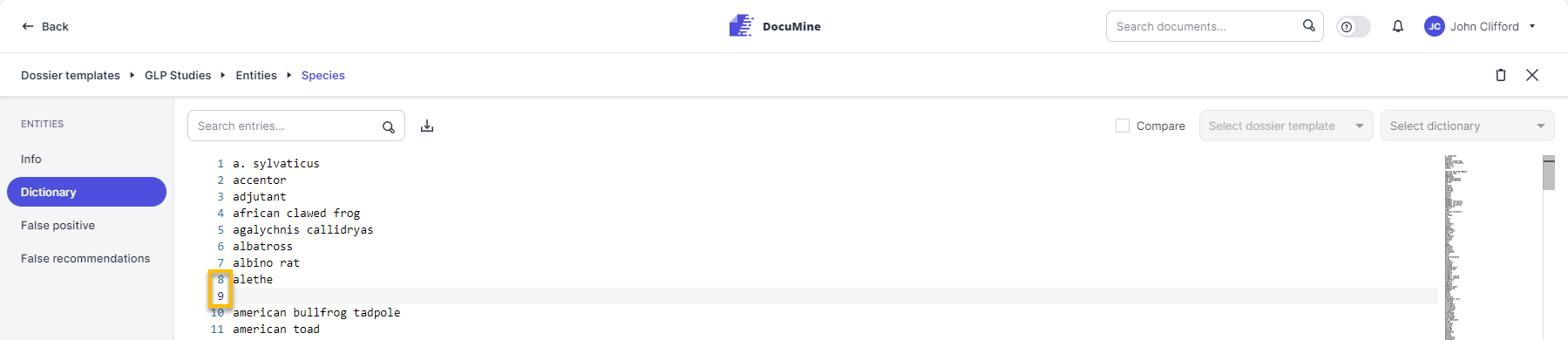
New line in dictionary
If the dictionary is still empty, you will see a gray bar. Click on it and enter the term you would like to add. When you have finished and want to enter another entry, press ENTER to create a new line.You can also simply copy and paste an entire list with entries.
The Entity info opens.
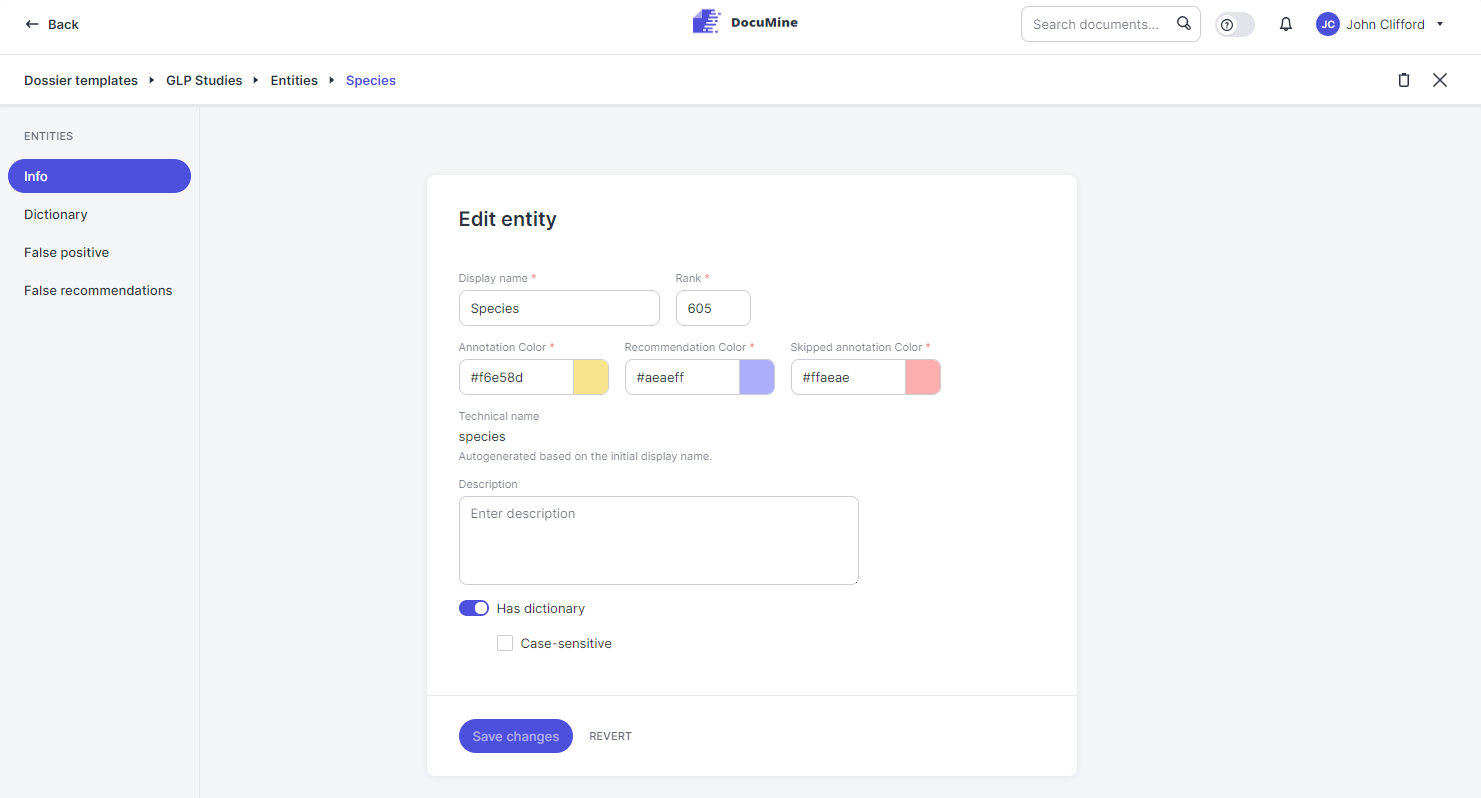
Entity info
Document editor
You can add terms to the dictionary by creating annotations in the document editor. This approach might be useful if you plan to populate the dictionary based on the contents of a set of documents or if you want to add a term from a specific document to an already populated dictionary.
Open a document in the editor and use the mouse to select the term you want to add to the entity dictionary. Once you release the mouse button, a small action bar will be displayed.

Document in editor
Click Annotation (A) on the action bar to add the selected value to an entity's dictionary.
The "Add annotation" dialog opens.
Select the entity from the Type drop-down and click Save to add the selected term to the entity dictionary.
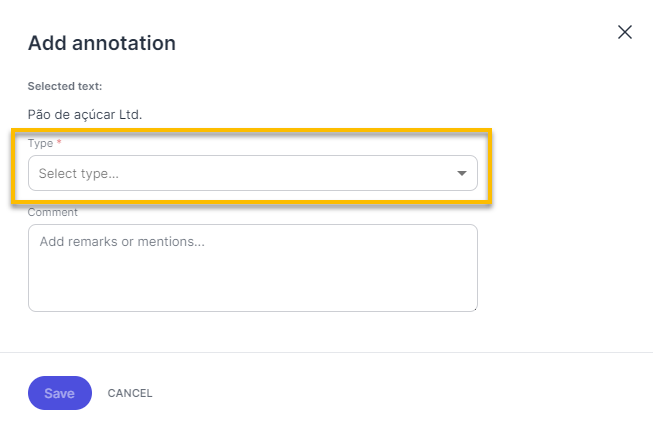
"Add annotation" dialog
The selected term is added to the entity dictionary and highlighted in the entity color in the document.