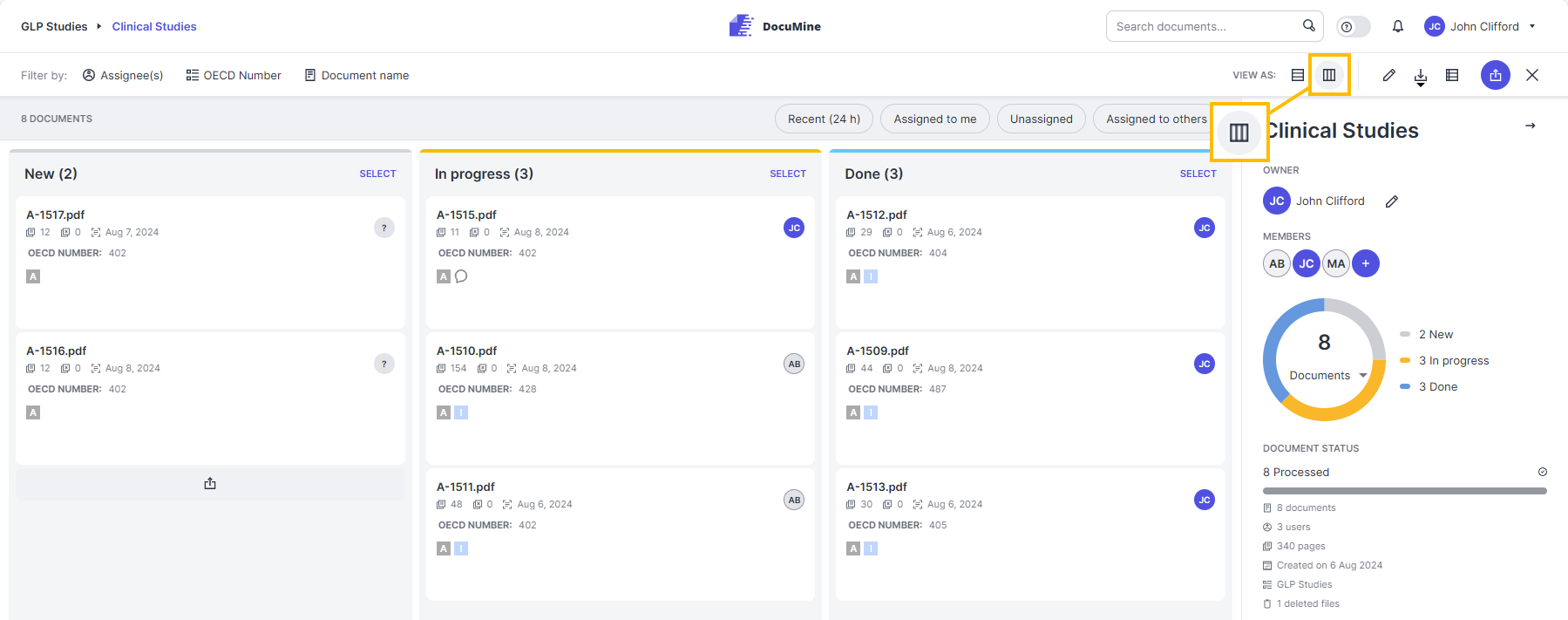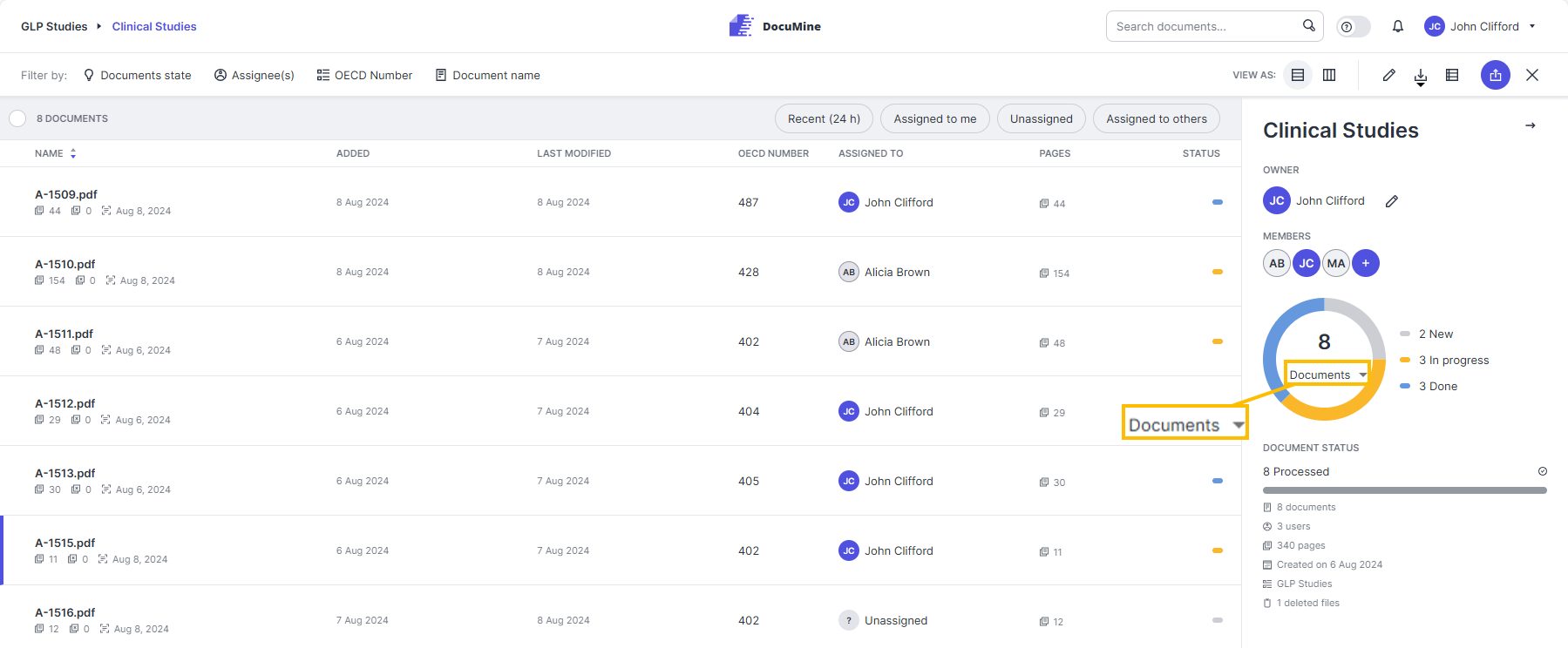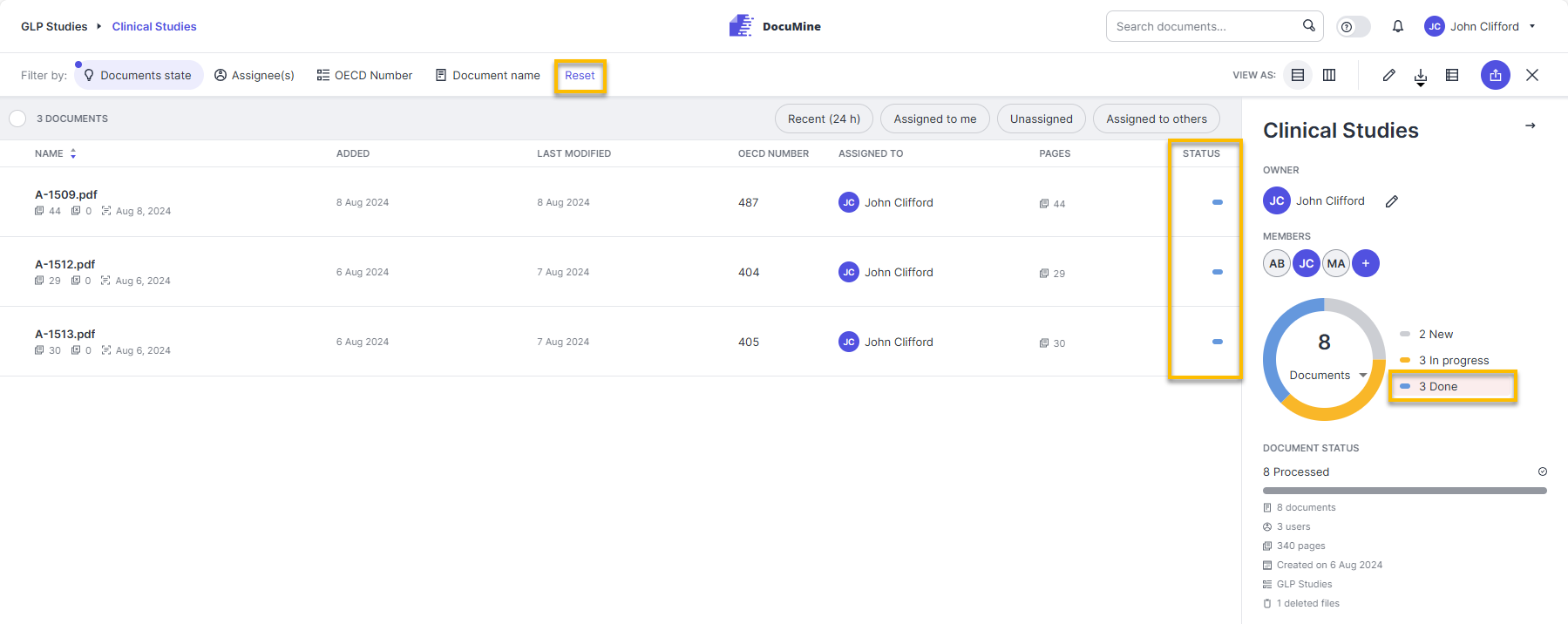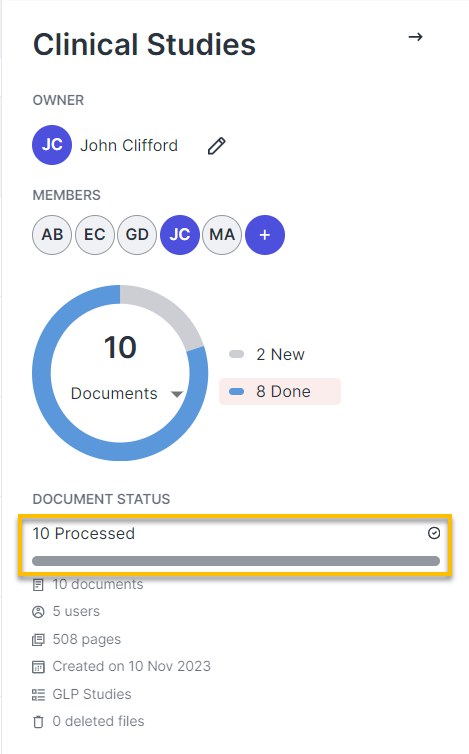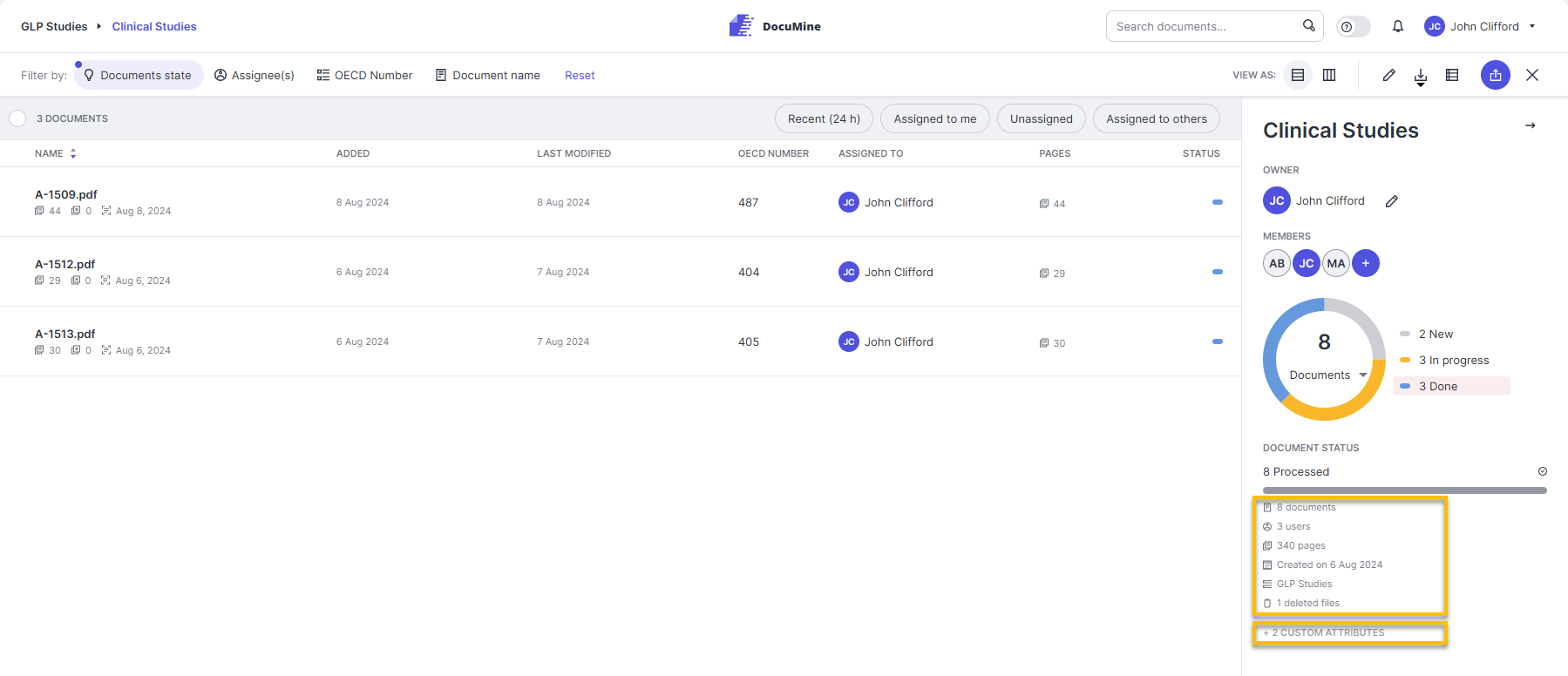Dossier
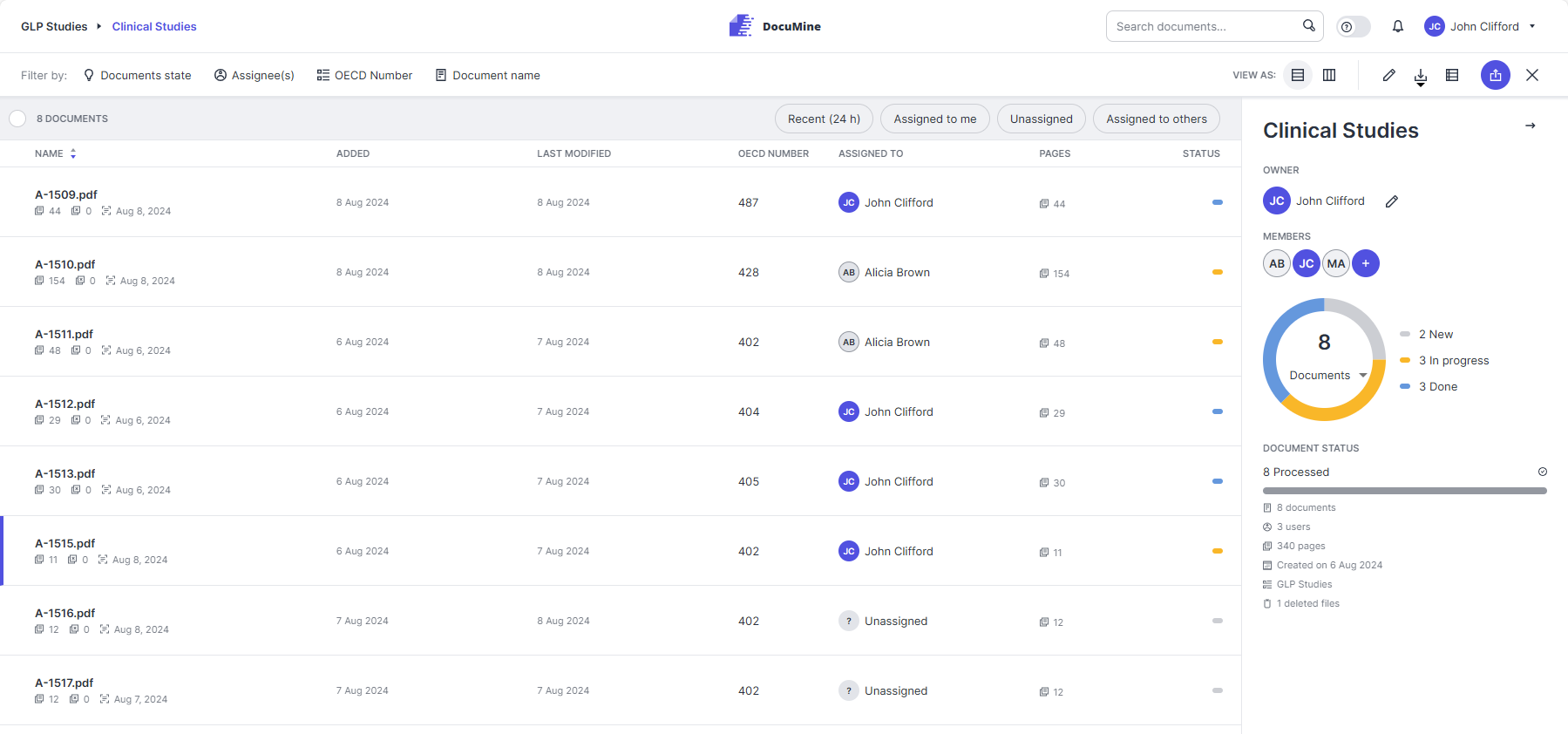
Dossier
Documents are grouped into dossiers in DocuMine. A dossier usually contains several related documents.
User interface of the dossier
Dossiers are organized as follows:
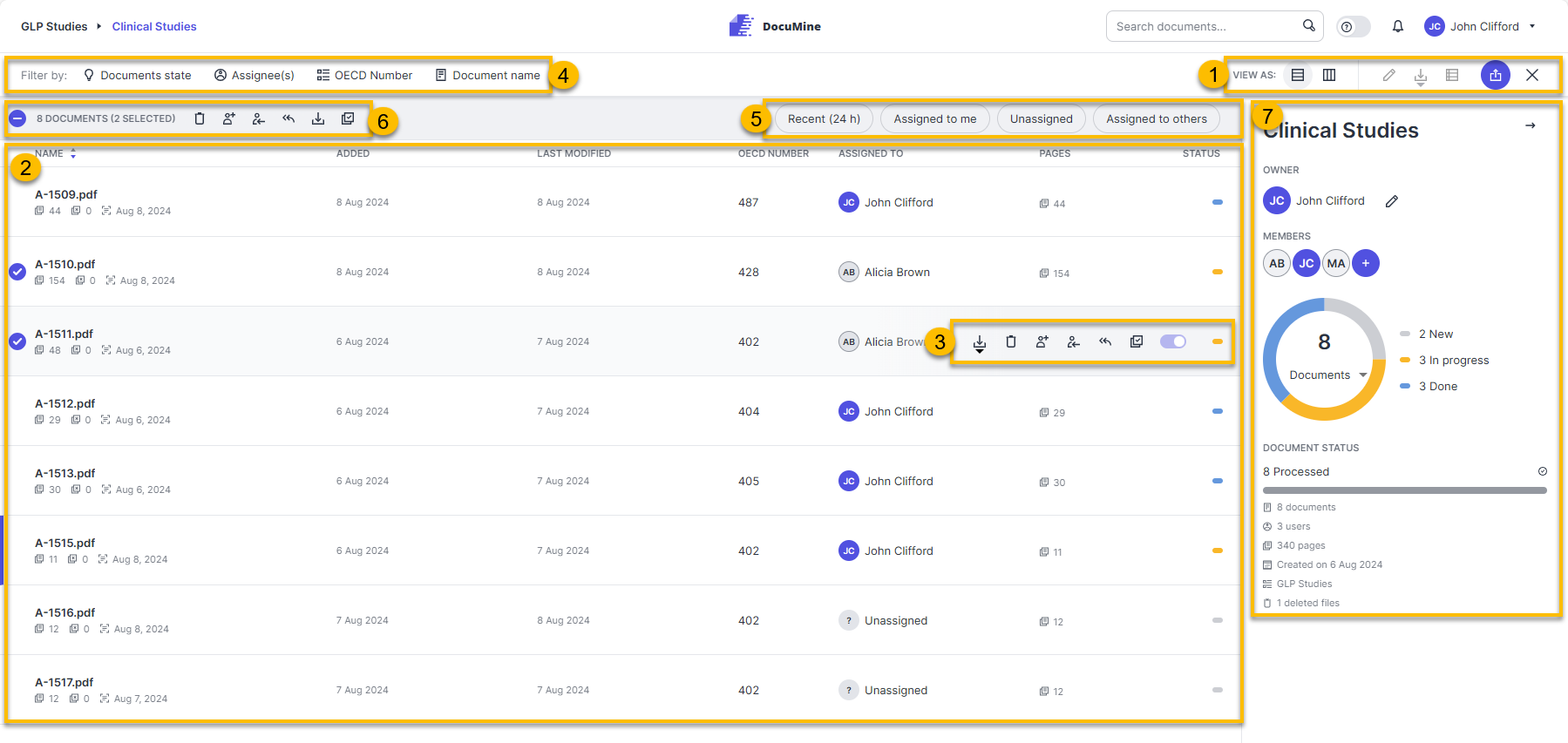
Dossier
Dossier features
Document list
Document features
Filters
Quick filters
Bulk selection features
Dashboard
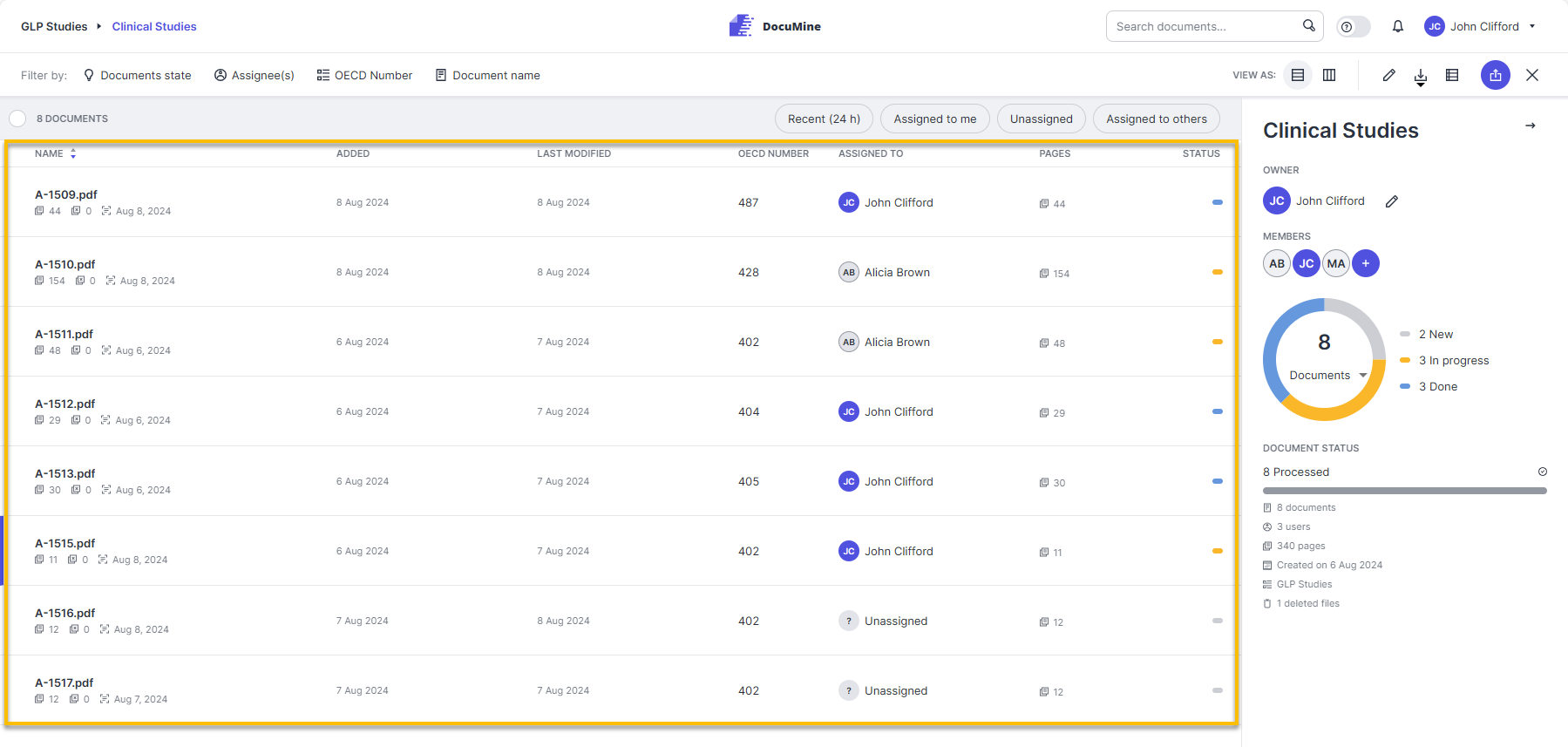
Document list
The document list is displayed on the left of the dossier. It lists all the documents that have been uploaded to the dossier.
The documents are displayed as a list by default (list view). You can also view the documents sorted by document status (For further information, please see Workflow view.)
When you hover over a list entry, the document features will be displayed on the right. For further information, please see Document features.
You can open a document from the list by clicking on the respective list entry. The document you last visited is highlighted with a blue bar.

Information on documents
The columns of the document list show the following information (from left to right):

Dossier list entry
Name: document title and the following metadata: number of pages; number of pages excluded from analysis, date of the OCR conversion—OCR is performed automatically on upload.
Added: date and time of the document upload.
Last modified: date and time of the last modifications.
Good to know:
Last modified also takes into account the automatic reanalyses.
File attributes: (can comprise more than one column) file attributes the admin decided to display in the file list.
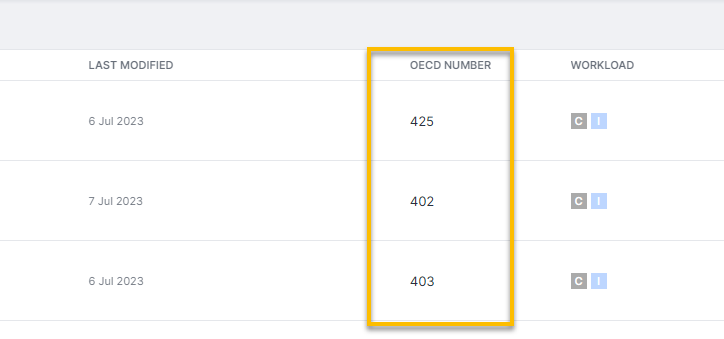
File attribute (only one file attribute column in this case)
Assigned to: initials of the dossier member that was assigned to the document.
Status: status of the document. Documents can have the following statuses.
New:
The document is new, and no dossier member has been assigned yet.
In progress:
A dossier member has been assigned and is reviewing the extracted component values.
Done:
The assigned dossier member has moved the document to Done to indicate that the review is complete and the results are downloadable.
Documents that are Done can only be viewed in read-only mode. They are excluded from reanalyses that may be triggered by changes to the set of rules or by setting certain file attribute values.
Files whose analysis has failed end up in the following error status_
Re-processing required:
Files in error state can be identified by the document name being red and not clickable, with the status column indicating the "Re-processing required" status. Dossier owners and the assignee will see the reanalyze button
when they hover over it, and can trigger the reanalysis manually.
The dashboard is located to the right of the document list.
It shows the dossier owner and the dossier members, and a pie chart reflecting the number of documents in each document status.