Navigating DocuMine
The following information will help you to navigate DocuMine.
Go to the URL provided by your admin or department head and enter your workspace if needed.
Next, enter your username or email and your password.
You forgot your password and didn't find a "Forgot password" link on the login page? Please contact your admin to reset the password if that is the case.
You can access your user menu by clicking on your username in the upper-right corner:
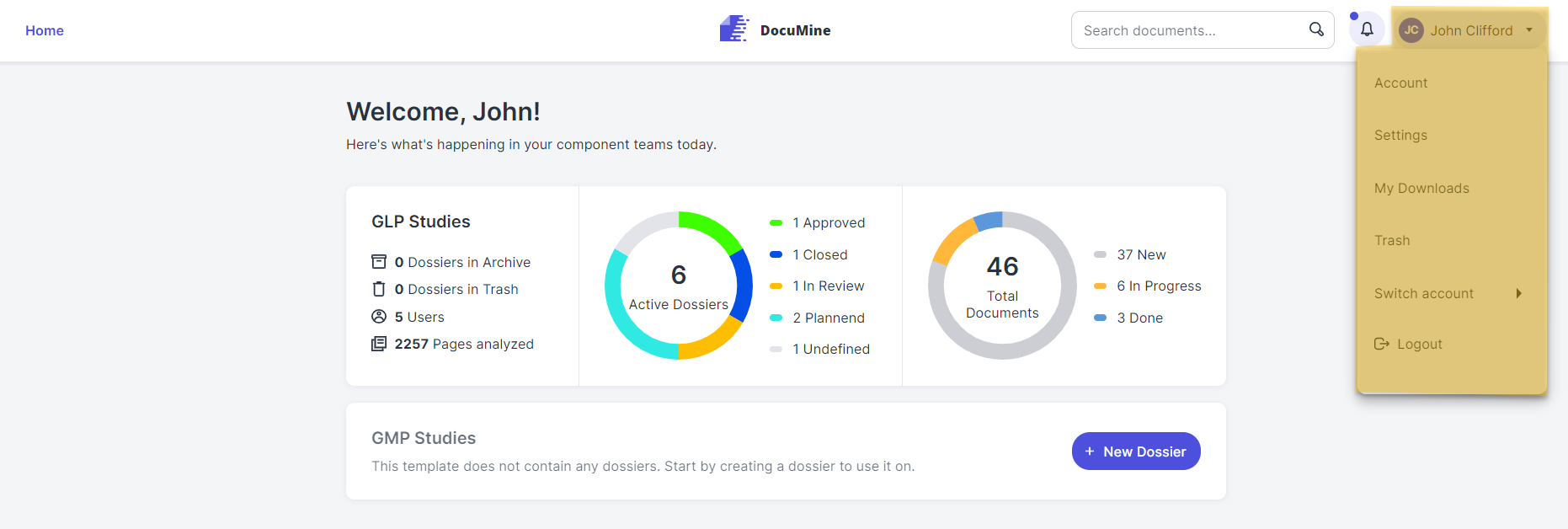
User menu
DocuMine has four user interface levels:
Home
Dossier template
Dossier
Editor
Home, the dossier template, and the dossier facilitate dossier and document management.
The editor allows you to access the source document, the extracted pieces of information, and the components.
Home is the top level in DocuMine. You will land on this page when you log in to DocuMine for the first time.
In case of all subsequent logins, the last visited page will open. You can go to Home by clicking the DocuMine logo at the top center.
Home lists the available dossier templates and provides dashboard-style information about the dossiers that apply the templates.
Click on one of the dossier templates to open the Dossier List.
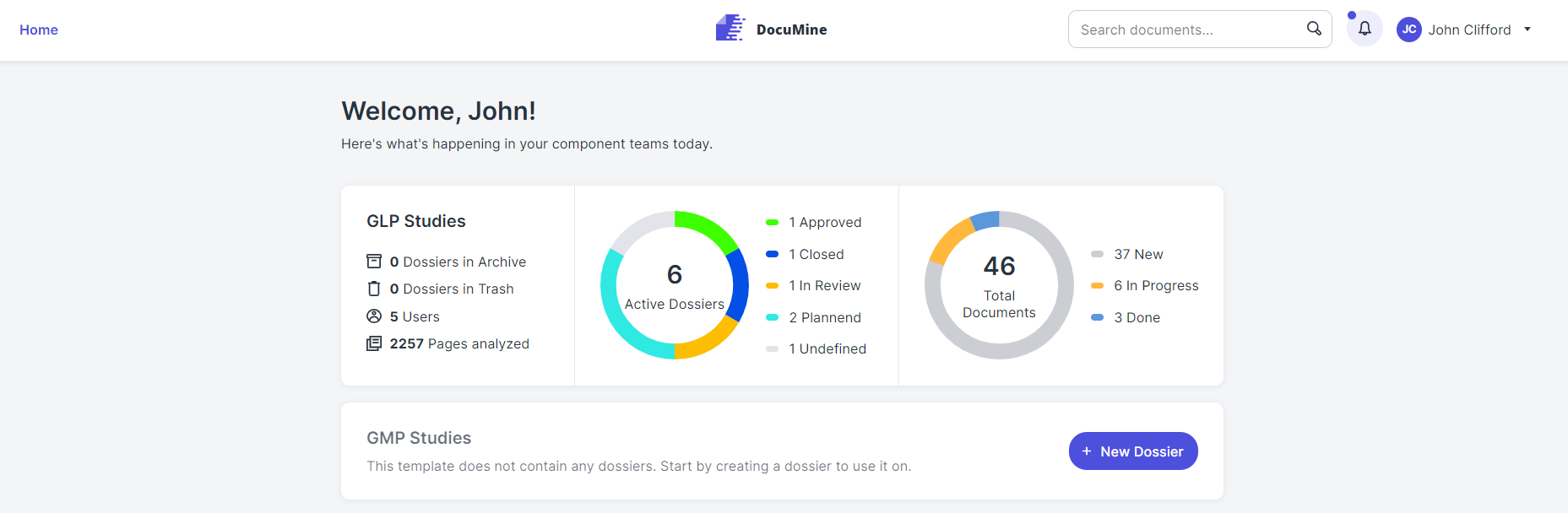
Home
The dossier template shows the dossiers that apply the same dossier template.
Use the drop-down menu in the upper left corner to jump between the different templates.
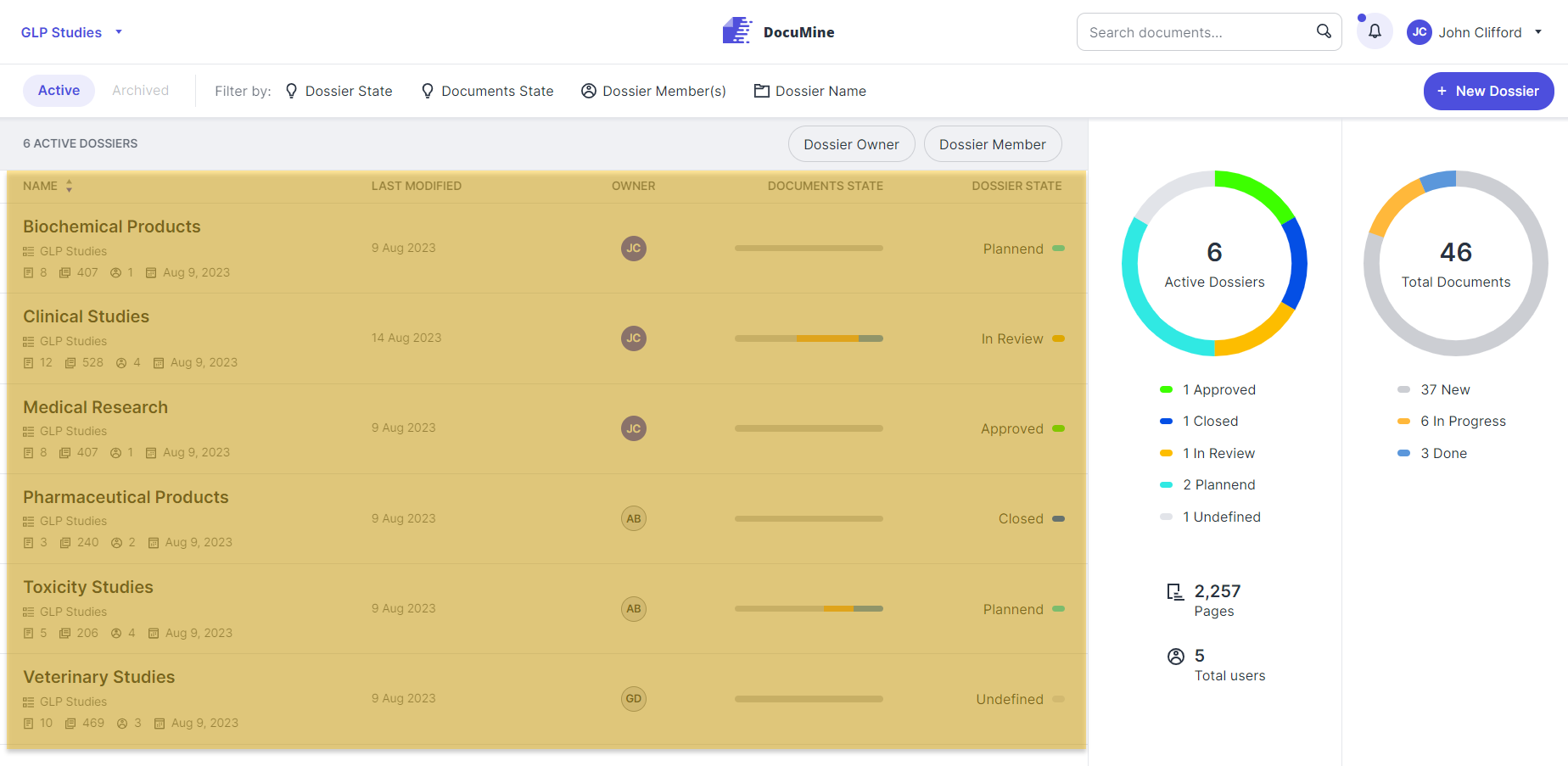
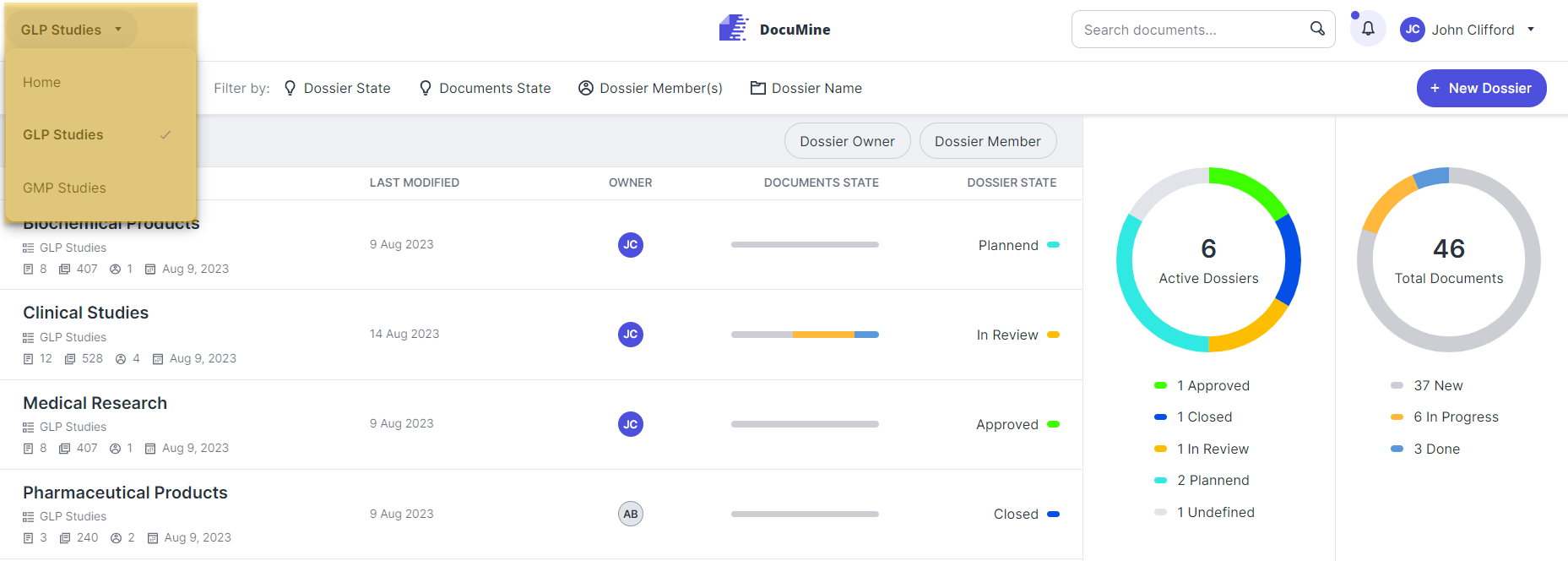
Dossier List
Click on one of the dossiers in the list to open the Document List.
The dossier shows the dossier documents.
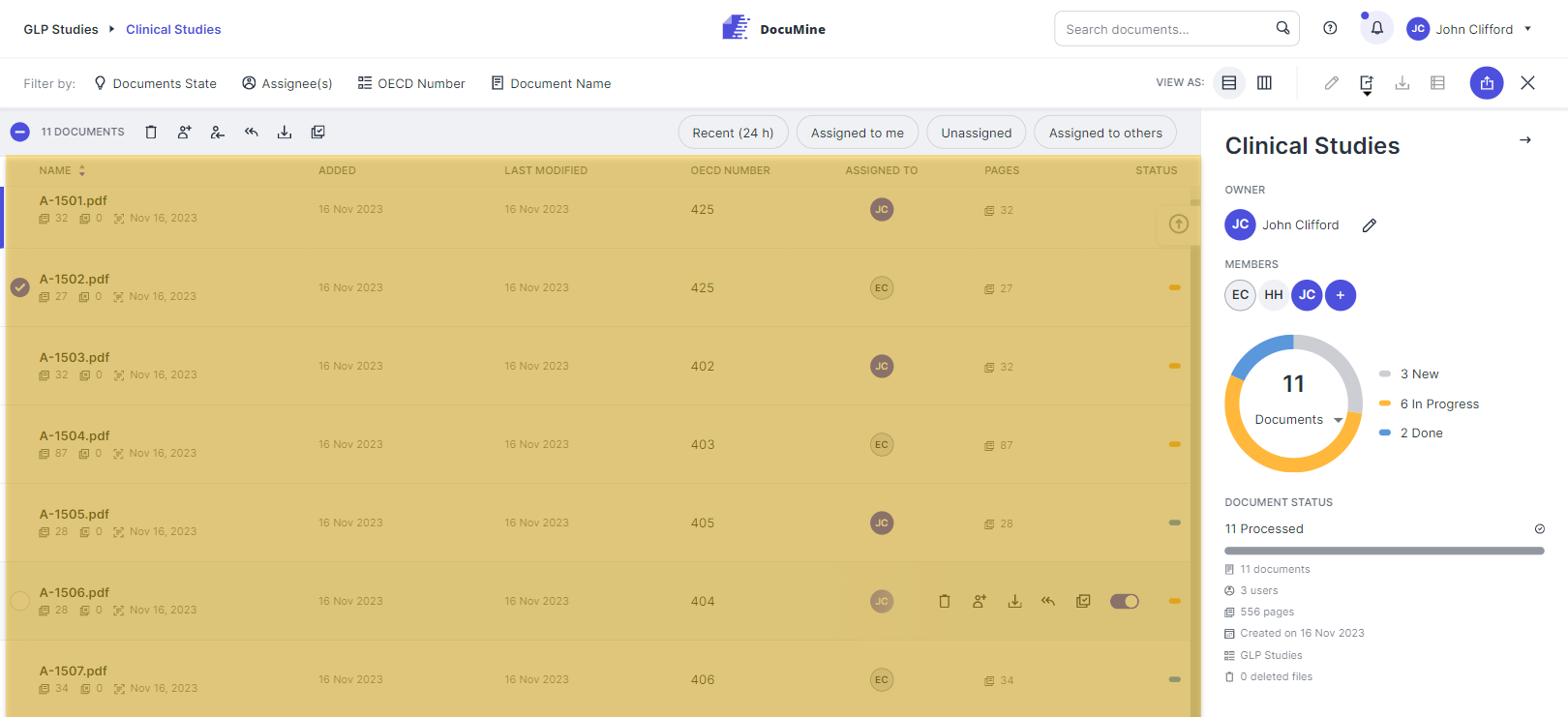
Document List
Click on one of the documents to open it in the Editor.
The editor shows the source document with annotations highlighting the pieces of information extracted from the document, a list of the annotations providing further details on the extracted data, and the components DocuMine has built from the extracted pieces of information.
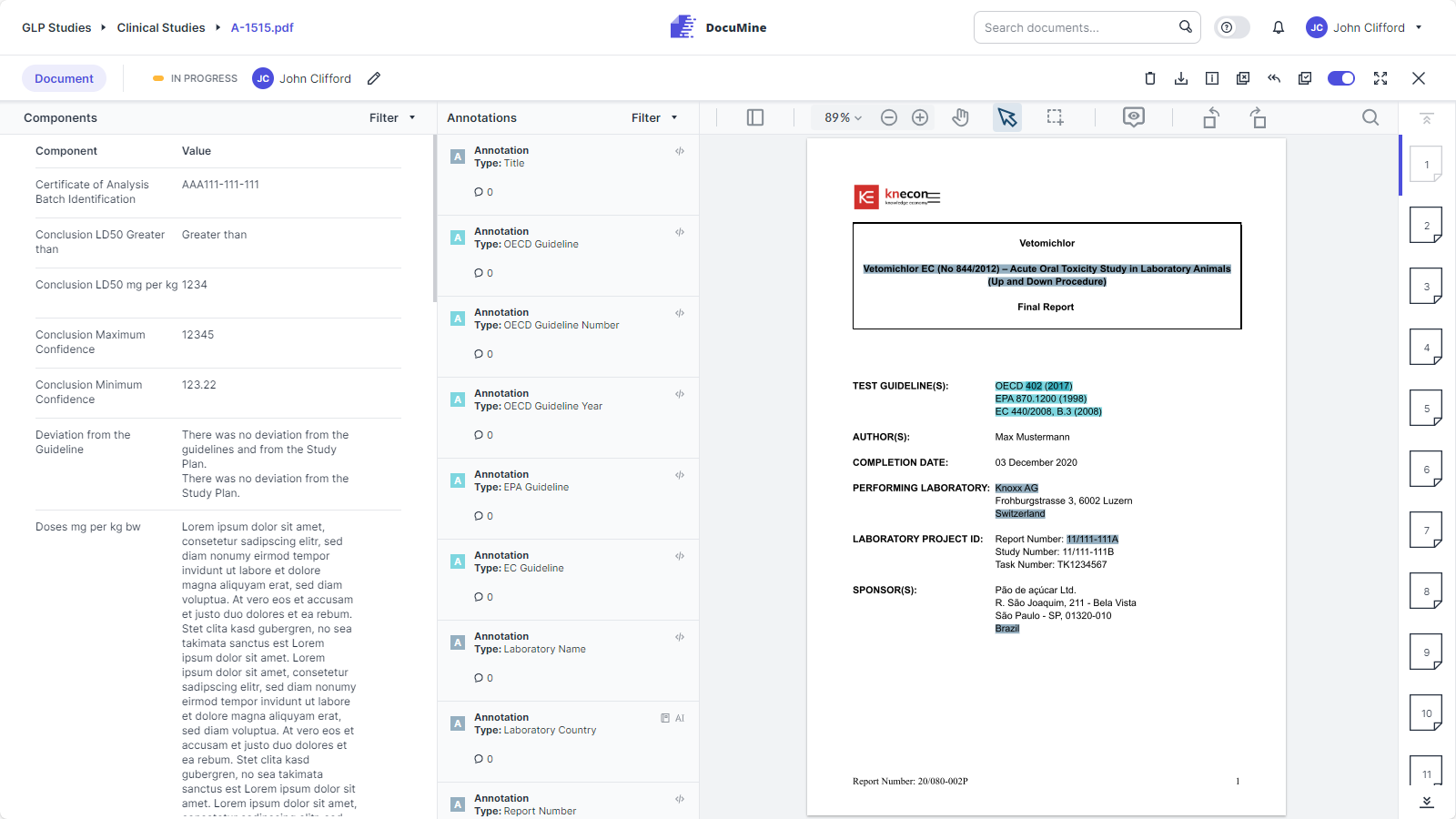
Editor with annotated document, annotation list, and extracted components (from right to left)
The main action buttons are at the top right of each level. (Home is an exception.)
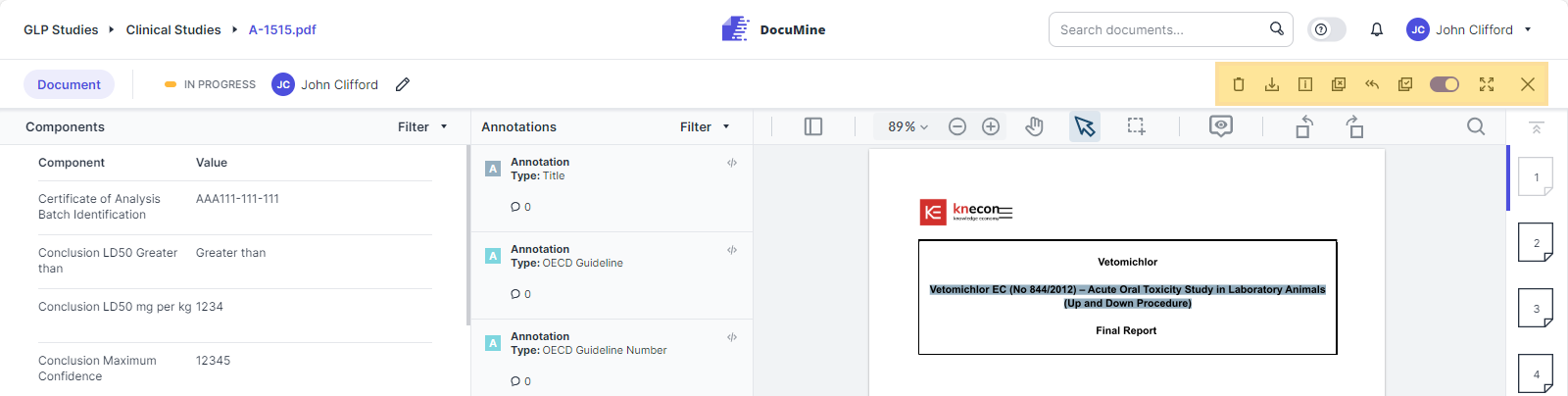
Document features in the Editor
DocuMine offers different list views. If you hover over the lists and stop on a list entry, various action icons appear on the right.
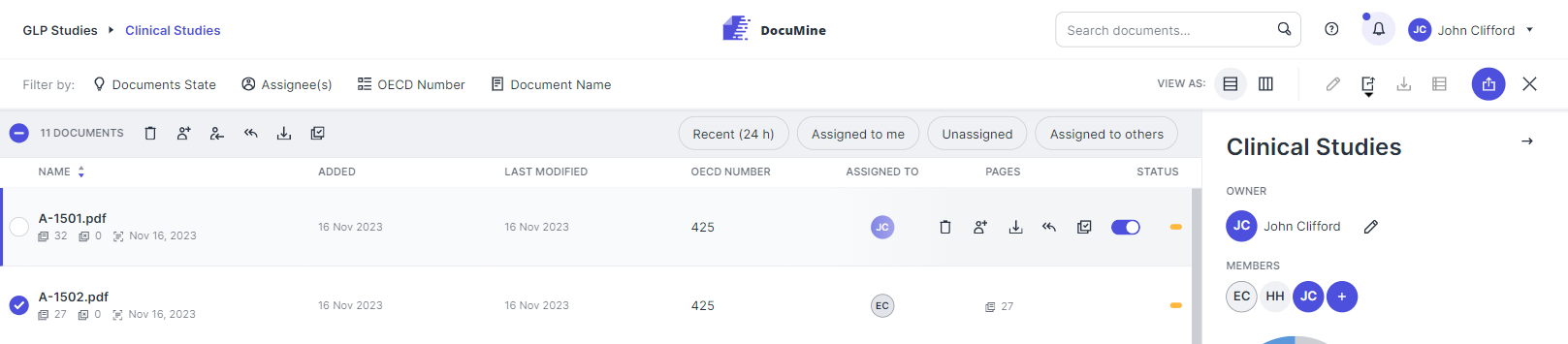
Actions in list
Hovering provides quick access to these features.
When you open a list entry by clicking on it, you will see the same action icons in the upper right corner.
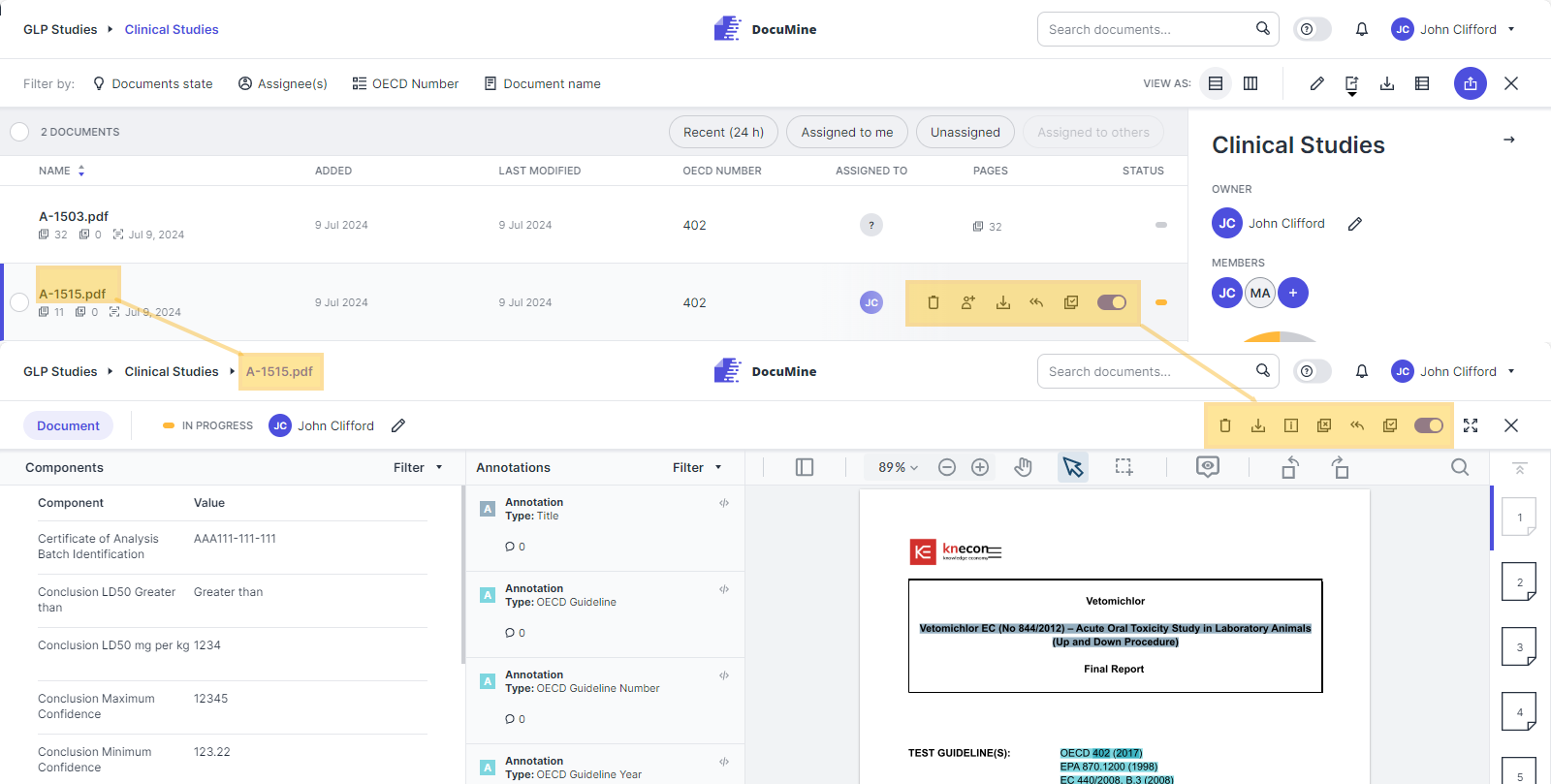
Document features in document list and in the editor
DocuMine includes various dashboards. Some elements of these dashboards are clickable and allow you to filter the list next to the dashboard.
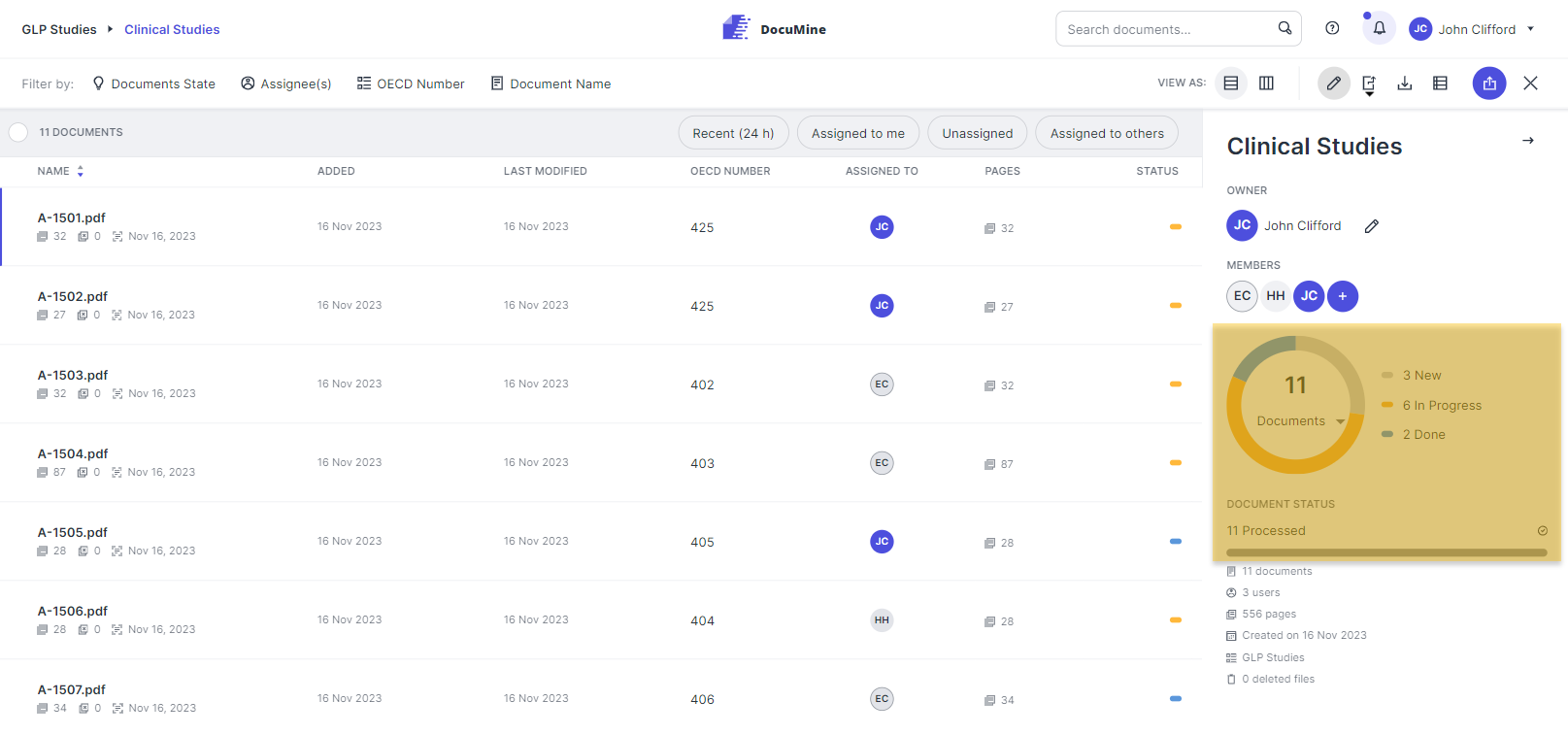
Clickable filters in the dossier dashboard