Component mapping
The entity rule editor and the component rule editor enable organizations to create customized rules for component extraction from document sets.
Component mapping facilitates the transformation of extracted entities during component construction. Transformations alter the format or structure of the extracted data, such as changing a date's format or calculating the duration between a given start and end date.
The transformations are defined in the component rules, and in case of extensive transformation needs, a CSV file with detailed value mappings can be uploaded in the component mapping section. This proves particularly helpful in contexts like pharmaceutical studies, where internal product numbers or codes used for active ingredients need to be replaced by their actual names.
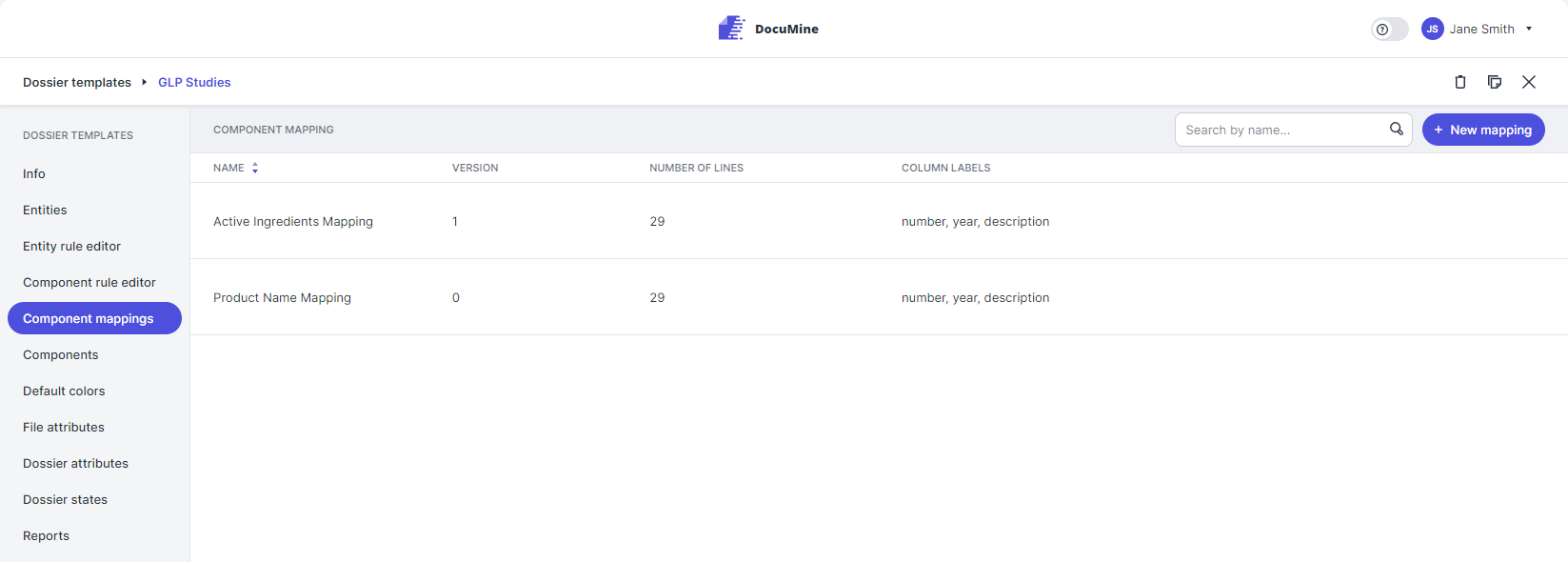
Component mapping
How to get there:
User menu > Settings > Dossier Templates > Component mapping
What can you do there?
To upload a mapping, you will need a mapping CSV file provided by the developers that matches the component rules that have been defined.
Click New mapping.
The "Add new component mapping" dialog opens.
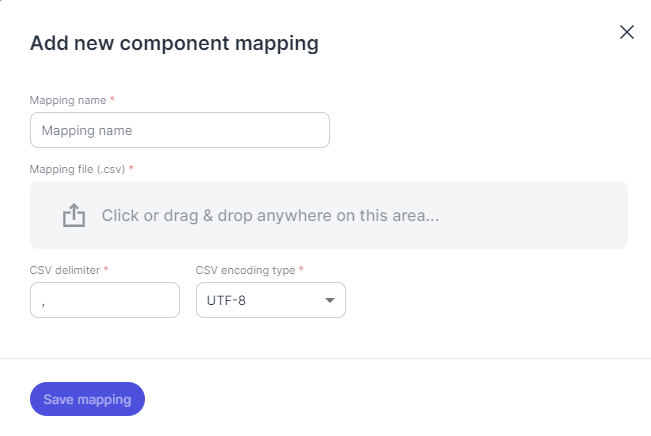
"Add new component mapping" dialog
Complete the dialog and drag & drop the mapping CSV into the upload area. Ask the developers for the CSV delimiter and CSV encoding type used for the mapping file.
When you create your own CSV file, you can freely choose delimiter and encoding type from these options:
Supported encoding: UTF-8, UTF-16, UTF_16BE, UTF_16LE, ISO-8859-1, US-ASCII; Default: UTF-8
Delimiter: can be chosen freely; Default: “,” (comma)
Click Save mapping to save the mapping.
You can download already uploaded mapping files to see the defined mappings or to edit or modify the file.
Hover over the component mappings list.
The action icons appear on the right.
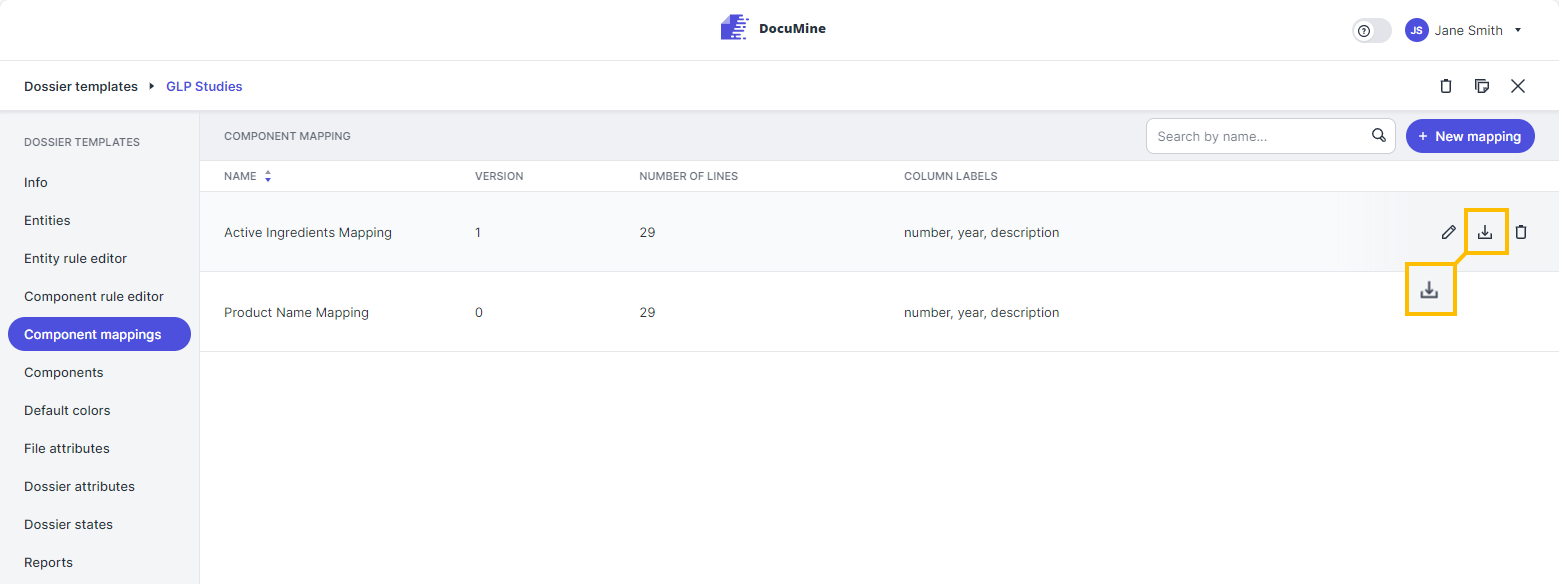
"Download mapping" icon
Click Download mapping.
The mapping will be downloaded directly to your computer.
You can edit existing mappings, such as updating the file or adjusting the CSV settings.
Hover over the component mappings list.
The action icons appear on the right.
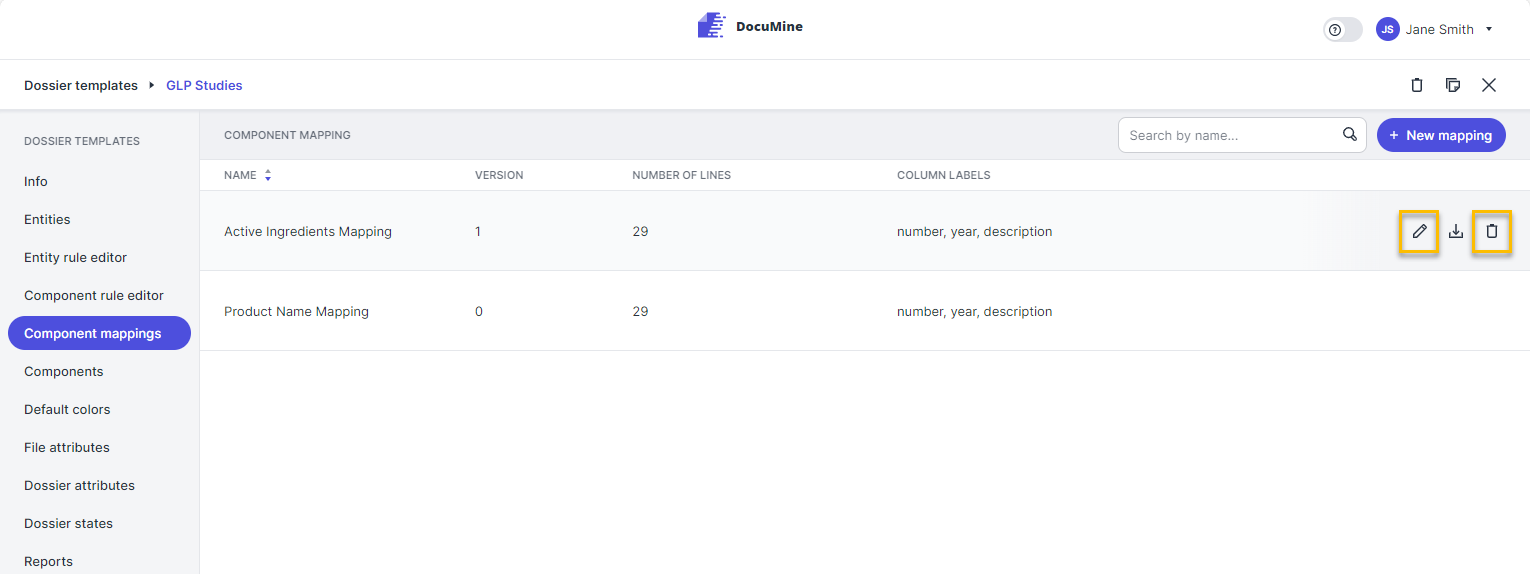
"Download mapping" icon
Click on Edit mapping to change the mapping file or edit the CSV configuration.
The "Edit component mapping" dialog opens.
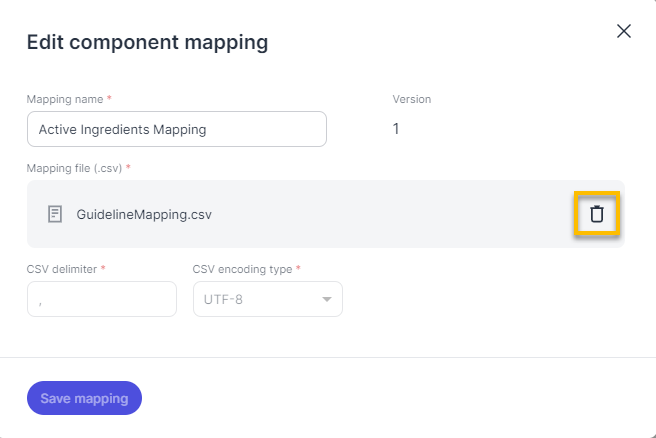
"Edit component mapping" dialog
Adjust the configurations as needed.
To upload a new file, first delete the old file by clicking on the Trash icon, then drag & drop the new file into the upload field.