Workflow view
You can choose whether to display the documents in a dossier in the list view (default) or in the workflow view.
The workflow view sorts the documents according to their status: New, In progress, Done.
Open the workflow view by clicking the Workflow button in the dossier.
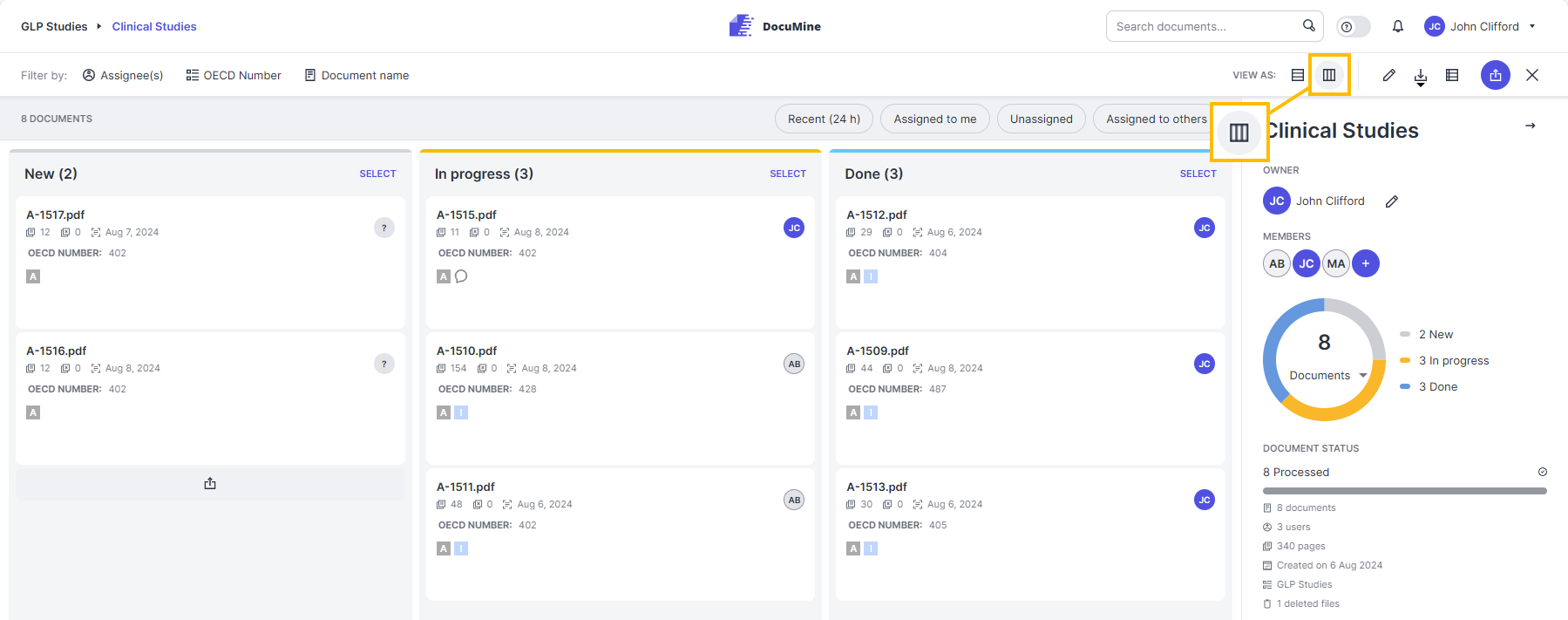
"Workflow view" button
As a dossier member, you can change the status of documents in the workflow view by dragging and dropping them into the respective status column.
When you move a document to New, the assigned member is automatically unassigned.
When you move a document from New to In progress, you are automatically assigned to it.
You can also move documents in bulk. For further information, please see Bulk selection.
By clicking on Select in the column header, you enable the bulk selection for the respective column. Next, select multiple documents from the respective column to delete them, assign them to a user, download them, etc. in bulk.
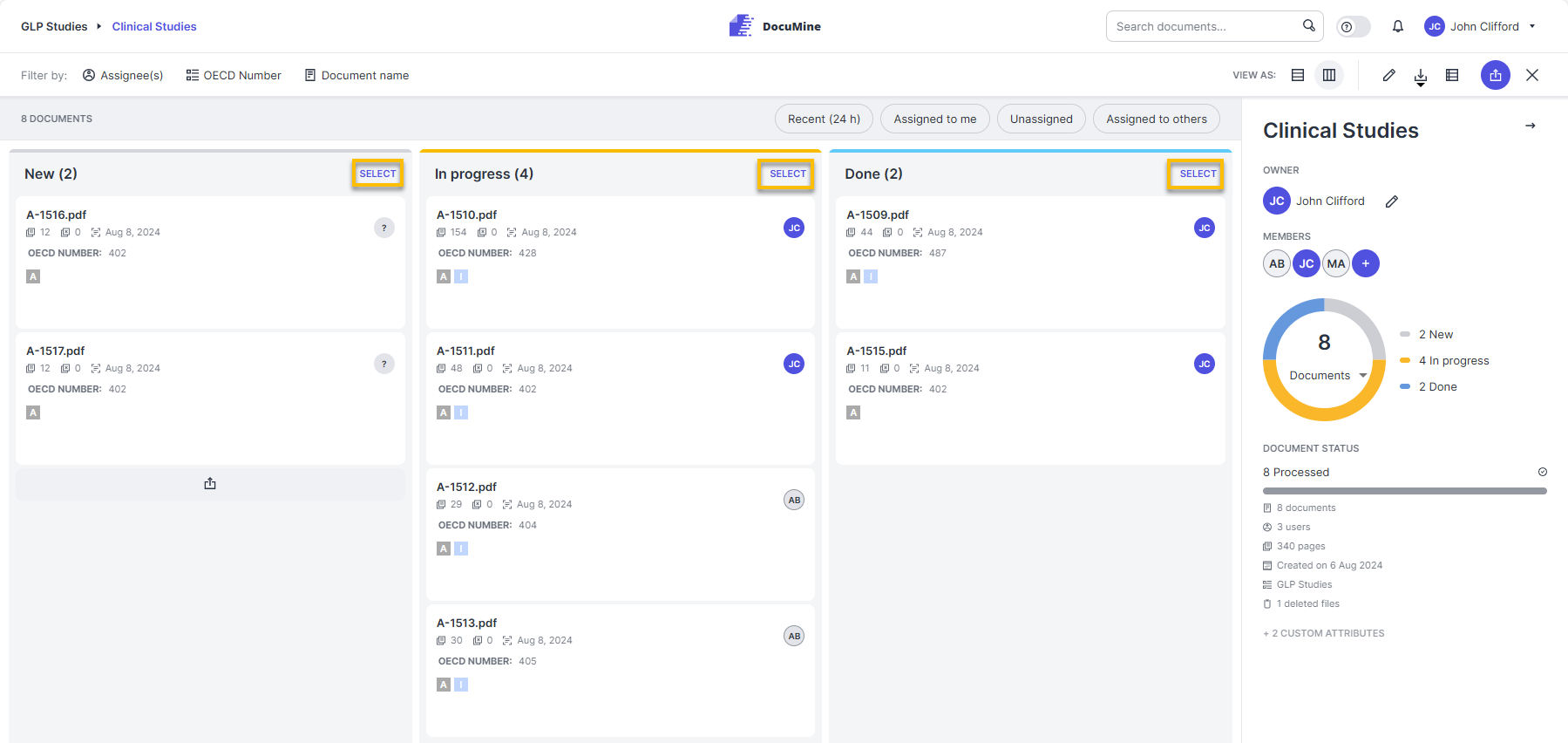
Bulk selection in workflow view
The bulk features available for the selected documents are displayed in the blue bar that appears on top of the column.
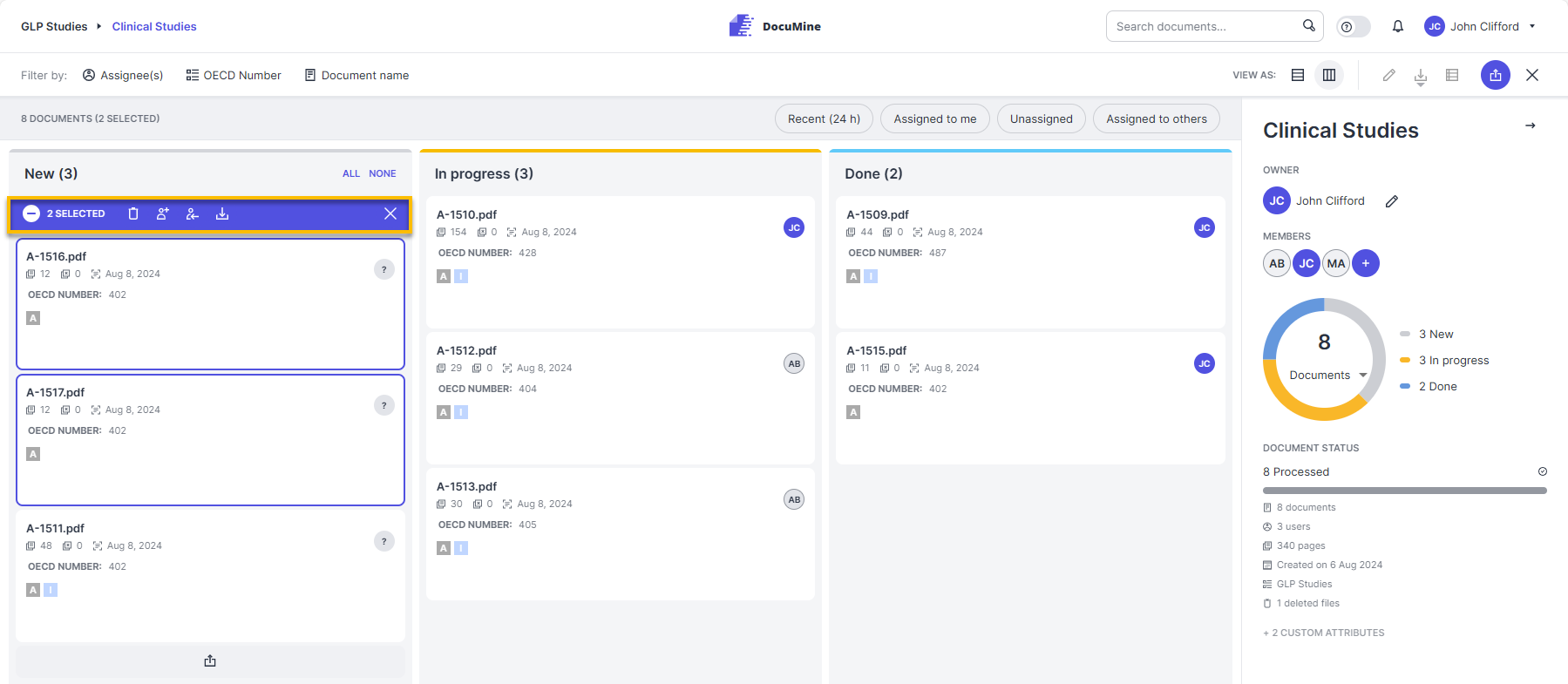
Available bulk selection features
You can also drag and drop documents in bulk into another column.