Working in the editor
Click on a document on the document list, to open it in the editor.
The editor facilitates efficient interaction with your source document and the extracted components. It shows the document with annotations highlighting the pieces of information extracted from the document, a list of the annotations, and the components DocuMine has built from the extracted pieces of information.
Document
The annotated source document is displayed on the right.
The annotations generated during the document analysis highlight the pieces of information that have been extracted to build the required components.

Document highlighting the extracted information
Annotations list
The annotations list in the center of the editor lists the pieces of information that have been annotated and extracted on the currently visited page and provides information on the respective annotation type and applied rule(s).
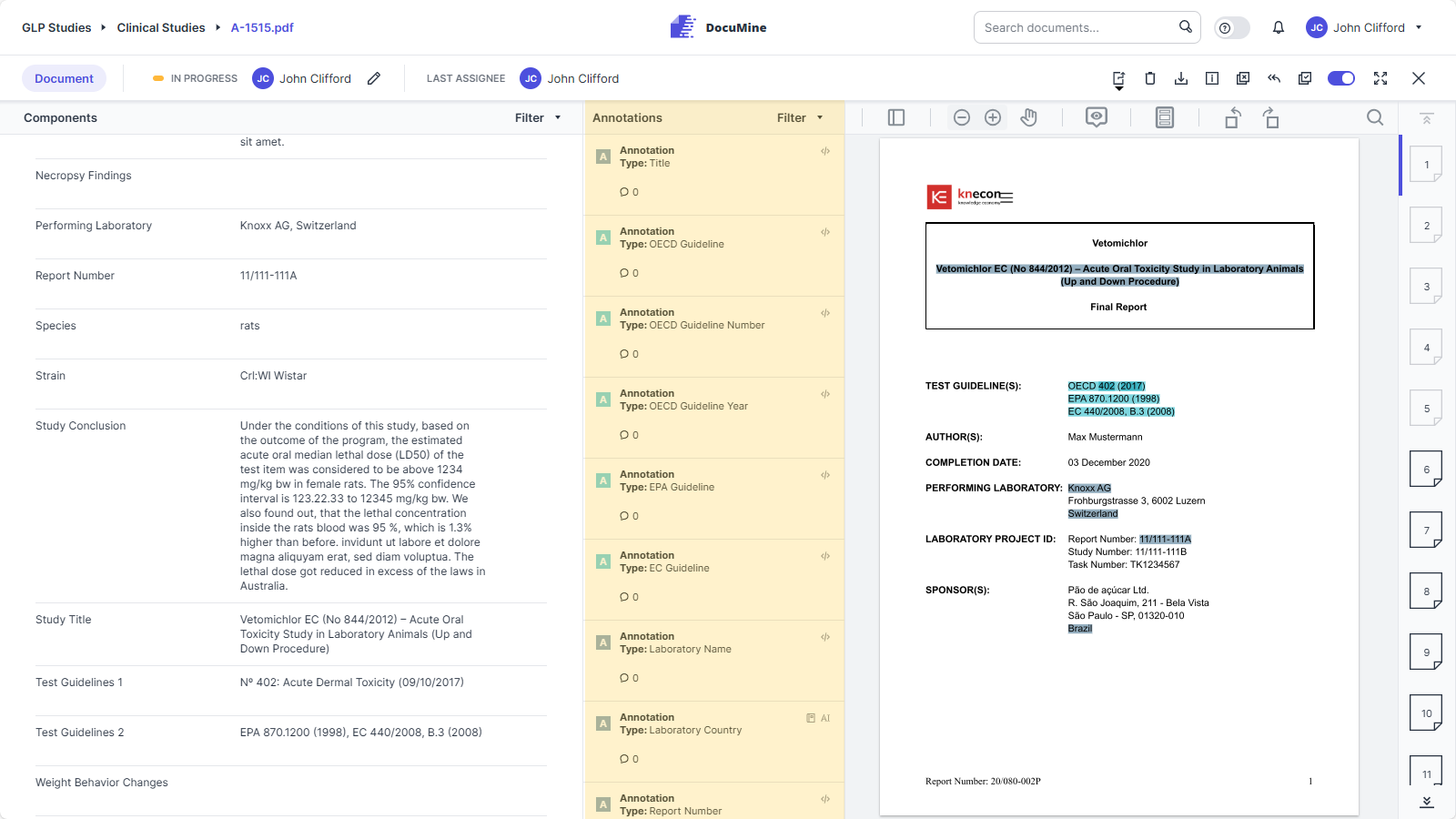
Annotations list
When you click on an annotation in the document, the corresponding list entry is highlighted and vice versa. To display the available editing options, click on an annotation in the text or hover over the respective entry in the annotations list. The displayed editing options are identical.
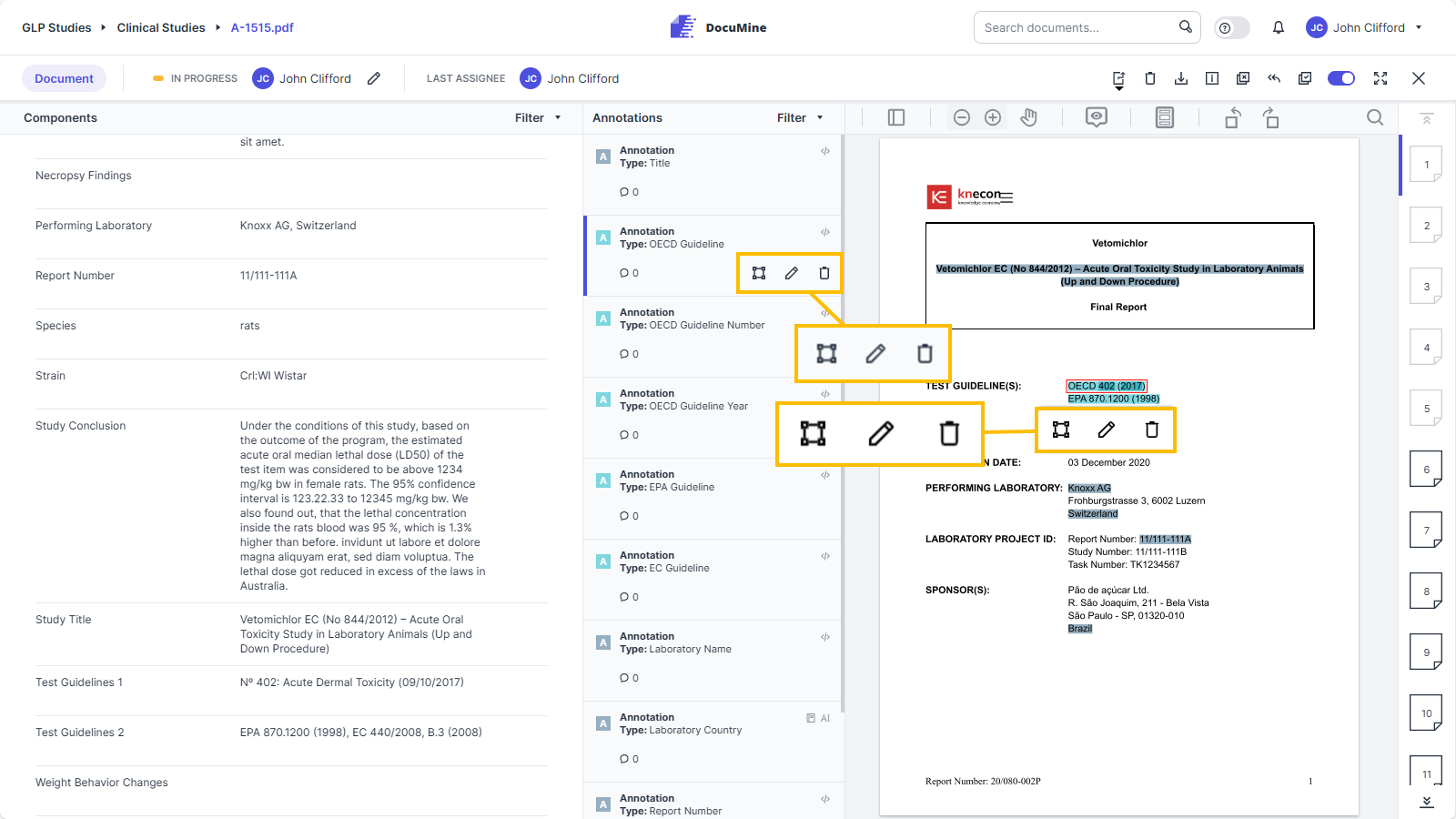
Identical editing options
The list entries show the annotation type.
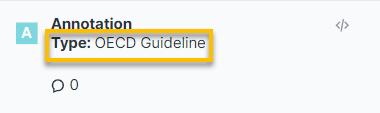 |
Component type
The annotation type informs about the piece of information that has been extracted. Components can be built from one or several pieces of information.
That means the annotation value may correspond to the component value or represent a part of the component value, and/or have been transformed (e.g., a date might be transformed into another date format) during the component construction that follows the information extraction.
Components
The Components section on the left provides a tabular view of the components that have been built from one or more of the extracted pieces of information.
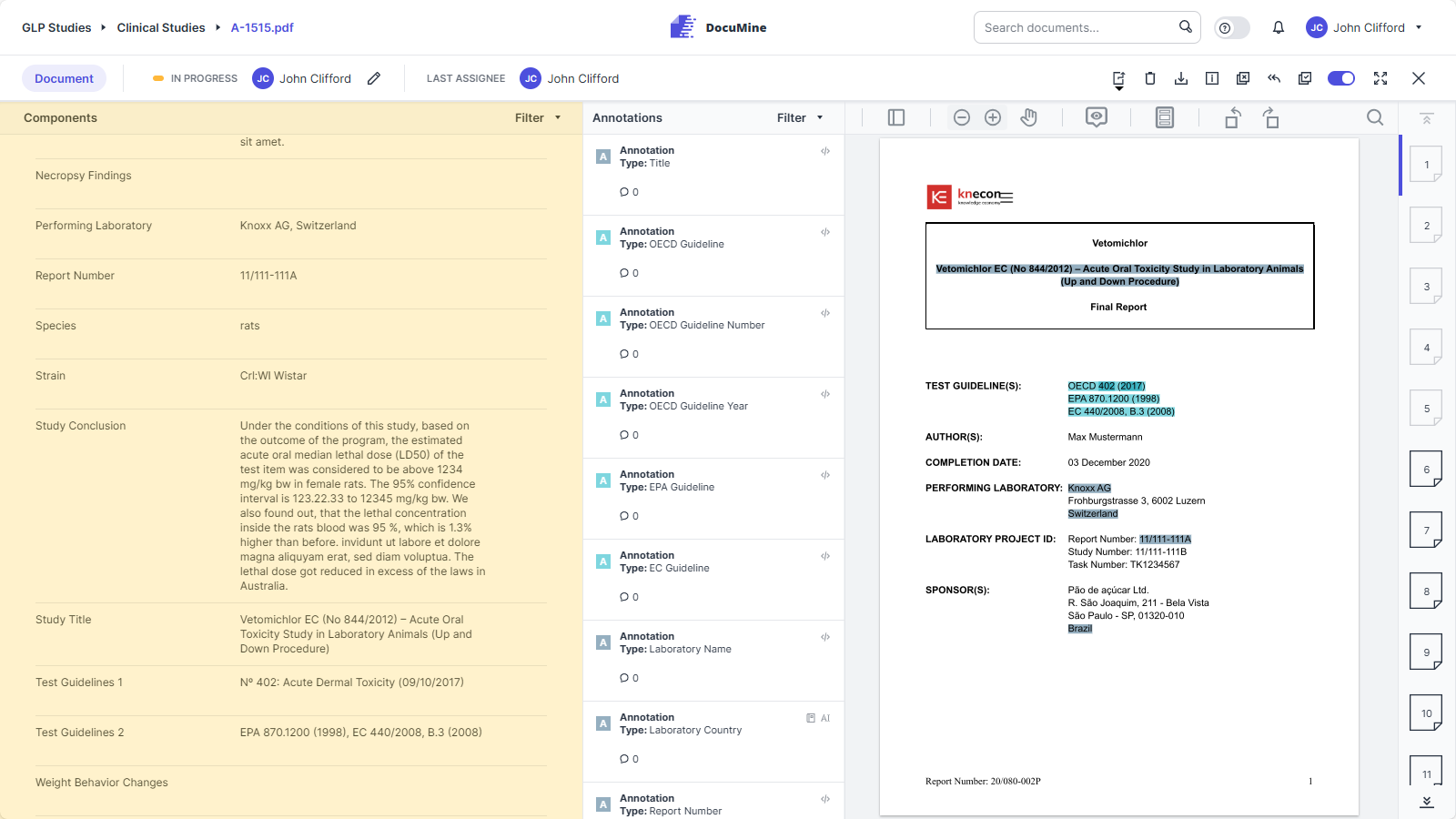
Components table
When you click on a component, the component is highlighted in blue and the page viewer jumps to the page that contains the first annotation relevant for that component.
When a component is selected, the annotations list shows all the annotations related to that component on the currently selected page.
The page bar on the right shows the pages that contain the component-relevant annotations. You can easily jump through the pages by clicking on the page icon in the bar.
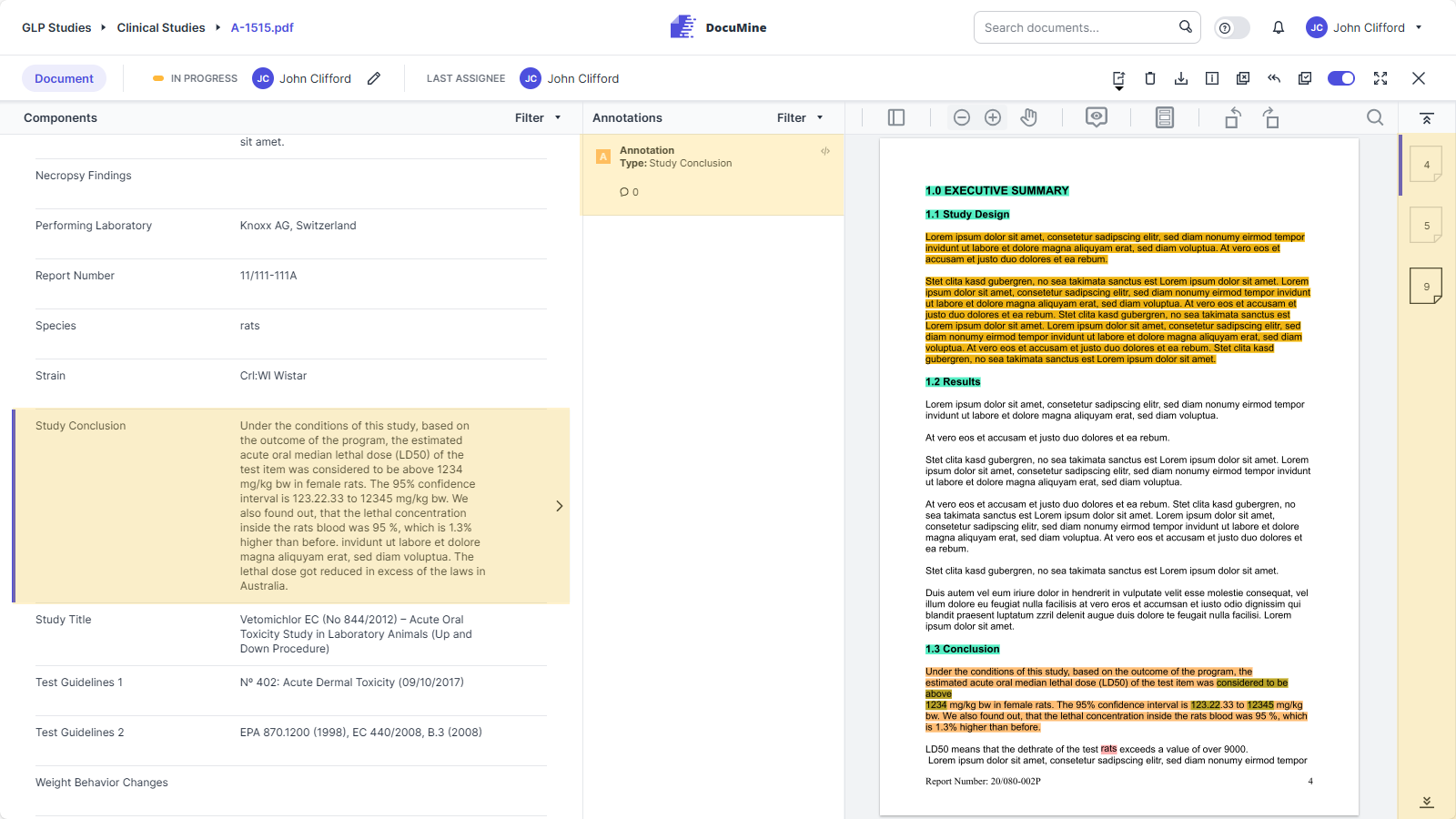
Selected component
When you switch to a page that does not contain any annotations relevant to the active component, the annotations list shows "There have been no changes on this page". (You will still the highlights of the existing annotations in the text.)