Editing a component value
The component table shows the components that have been constructed from the extracted and annotated pieces of information.
If a component value is missing in the Component table, it means DocuMine did not find any relevant information in the text. To ensure that no component-related details were overlooked during the analysis, it is recommended to search the text using keywords.
You can edit the component values manually. To do so, you need to be assigned to the document to do so (document status "In progress"; components are not editable when the document status is "Done".)
To enter or edit the value of a component, hover over the component list, stop on the component you want to change, and click on the Edit icon that appears on the right.
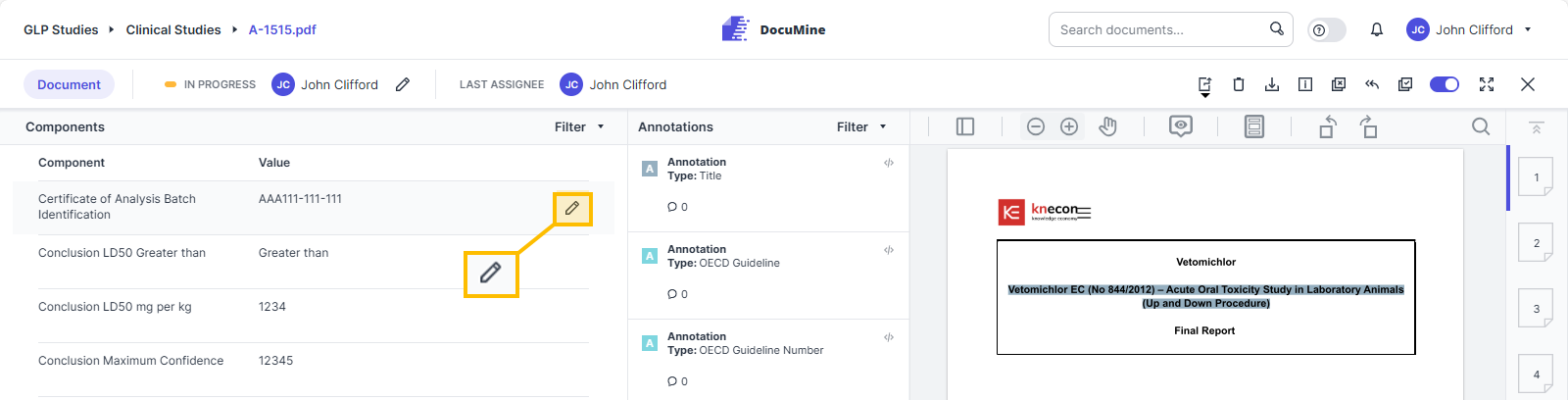
Edit component
The editing box opens.
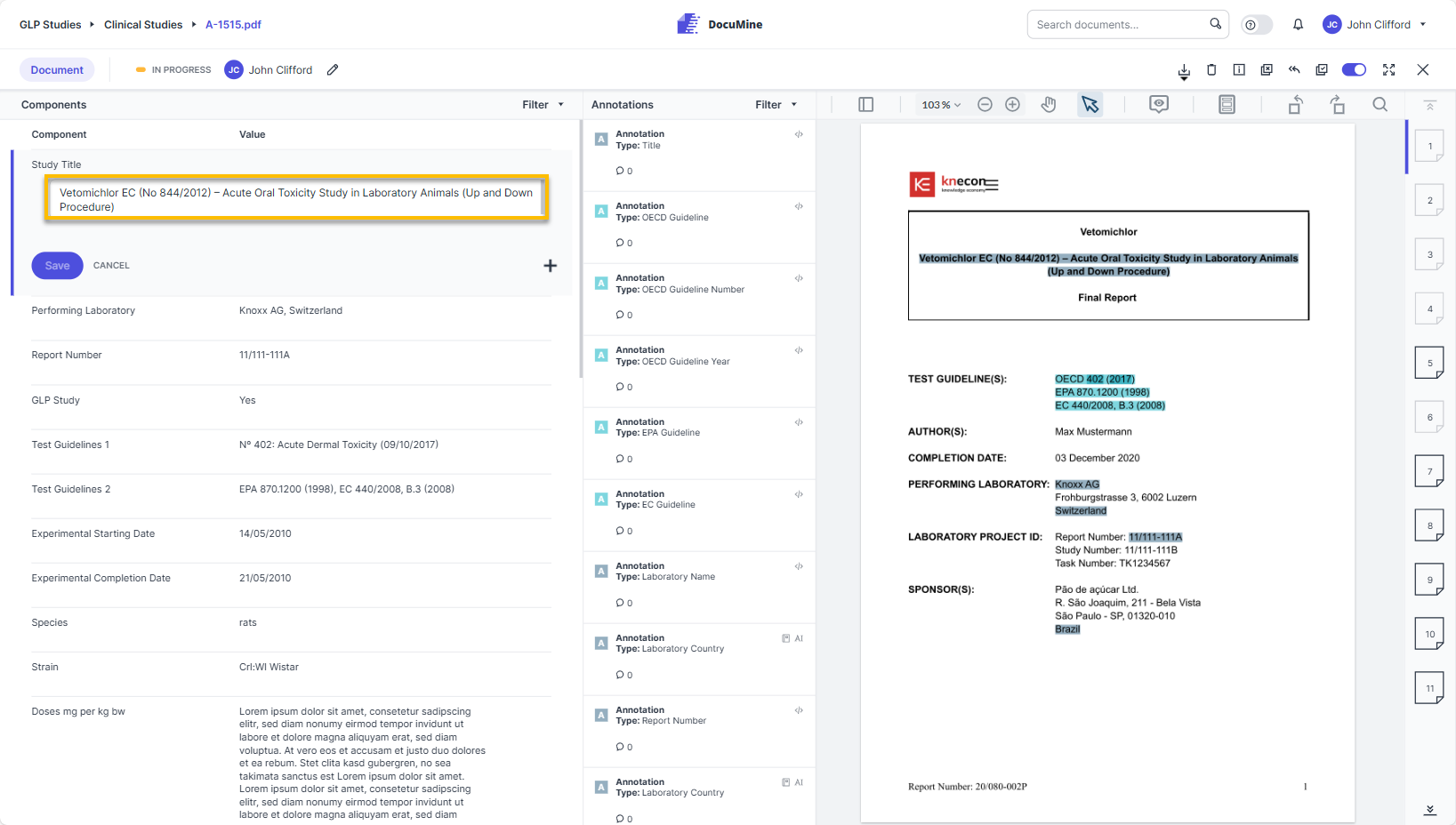
Editing box
Enter a value via the keyboard or change the existing value.
Save your changes or press Cancel to leave without saving.
To remove an existing component value, click the trash icon next to the editing box.
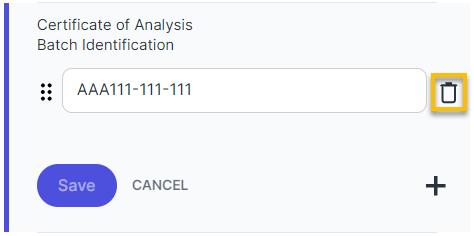
Remove value
To add a further value to a component, click the plus icon.
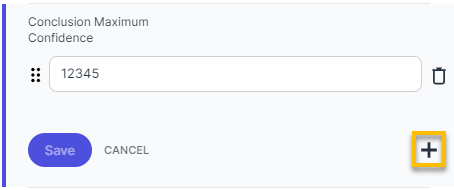 |
Add value
A new editing line appears where you can enter the new value.
To change the order of the component values, hover over the dots in front of the editing box. When the cursor turns into a hand, click and drag the component to the chosen position in the list.
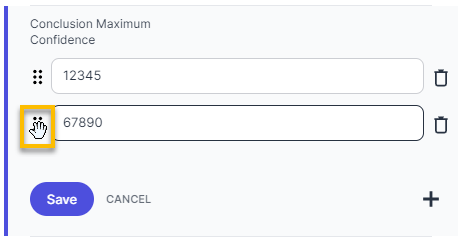 |
Move value
Components that have been manually changed show a blue dot.
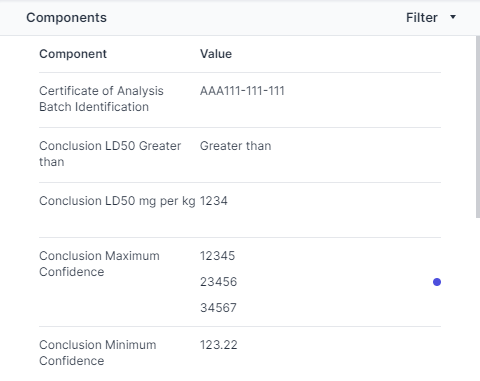 |
Component with manual changes
To undo the manual changes, click the Edit icon.
You can remove a value by clicking the trash icon or undo the manual changes by clicking the Undo arrow icon in the bottom right of the component.
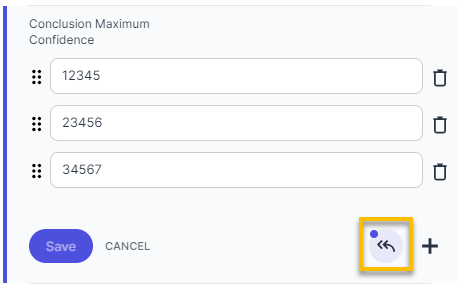
A confirmation dialog opens. Please confirm to restore the original component value(s).
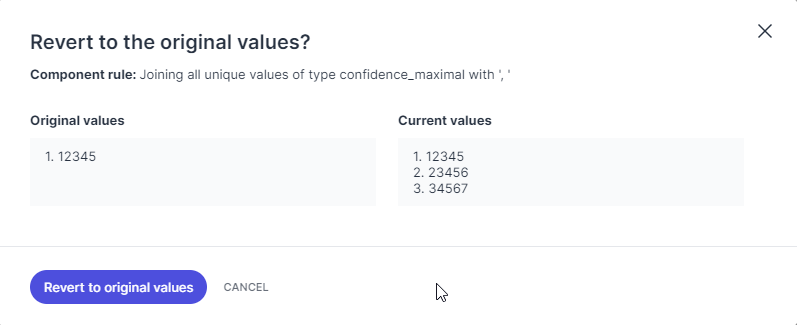 |
Confirmation dialog