Entities
An entity represents an information type to be detected and annotated in the document, and extracted from it. Entities are linked to the rules that are applied during the analysis.
Some entities contain dictionaries that define values to be detected in the text. DocuMine extracts, e. g., the detected term or the paragraph containing the dictionary term (depending on the rule).
How to get there:
User menu > Settings > Dossier templates > Dossier template > Entities > Dictionary
A list of entities will be displayed:
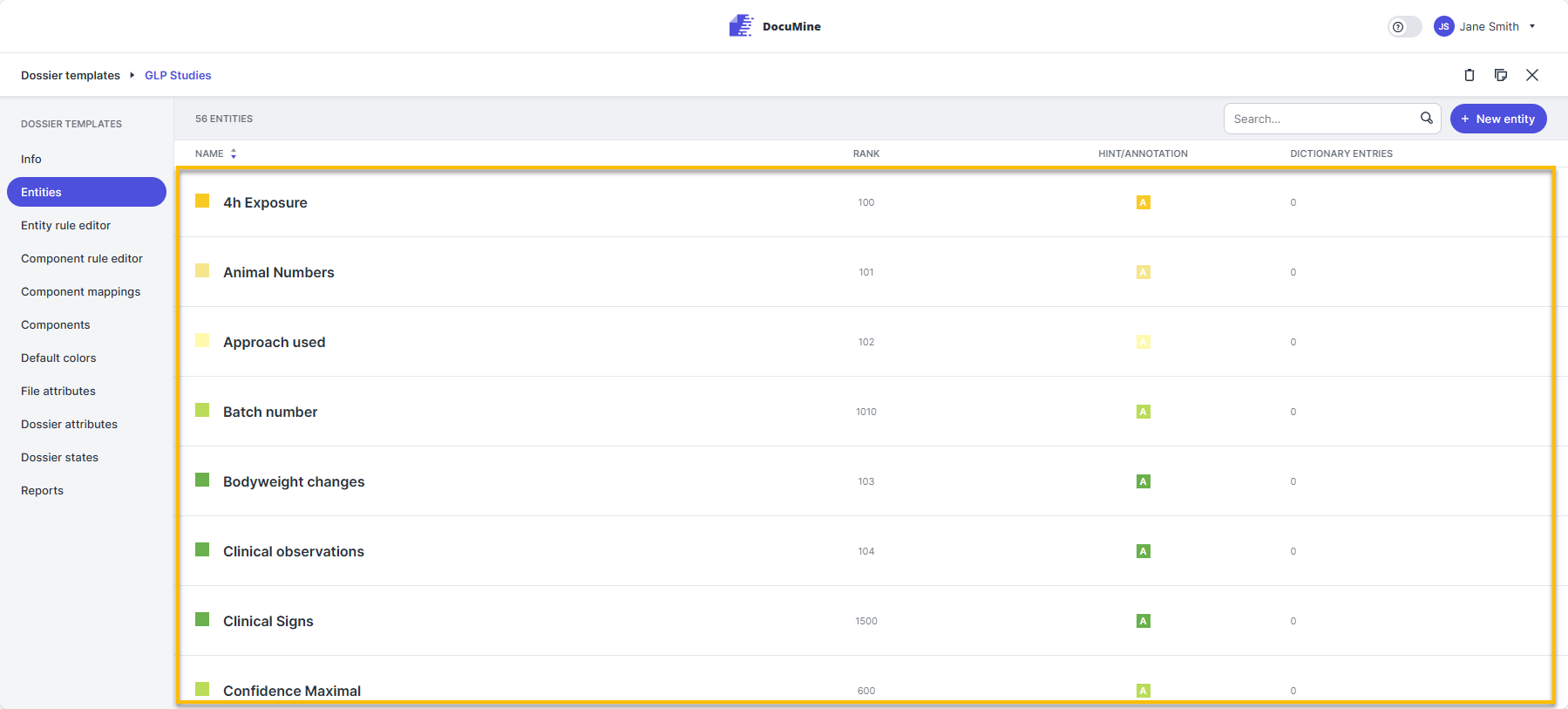
Entity list
Inside each entity, you will find the following tabs:
Info
Dictionary
False Positive
False Recommendations
Not all Entities have dictionaries. If the entity does not have a dictionary, only the Info tab is active.
What can you do there?
Click New entity at the top (next to the search bar).
The "Create entity" dialog opens.
Complete the dialog to define the entity's properties. Mandatory fields are marked with a blue asterisk.
Finally, click Save entity.
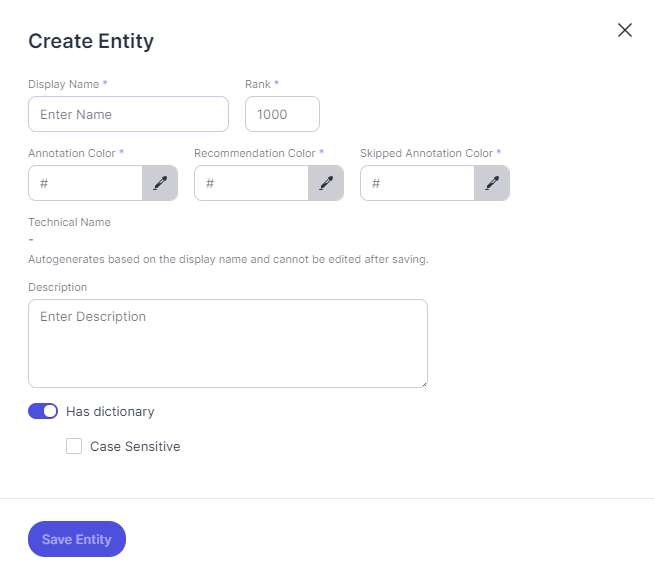
"Create entity" dialog
Technical name/Display name: | The technical name is generated automatically from the display name you enter. Special characters are removed automatically from the technical names, as they would otherwise lead to errors during analysis. | ||
Rank: | Decide how to rank the new entity in the entity ranking. Each entity must have a unique ranking number. If two entities overlap, the rank defines which of the two entities takes precedence. | ||
Annotation color: | Define the highlighting color of the values extracted by DocuMine on the basis of this entity. Enter the hex code of the color or click the pencil button to select a color. The components will then be highlighted in the selected color in the editor. | ||
Recommendation color: | Define the color of recommendations generated on the basis of this entity. Enter the hex code of the color or click the pencil button to select a color. The recommendations will then be highlighted in the selected color in the editor. | ||
Skipped annotation color: | Define the color of skipped annotations generated by DocuMine on the basis of this entity. Enter the hex code of the color or click the pencil button to select a color. The skipped components will then be highlighted in the selected color in the editor. | ||
Description: | Enter a description. | ||
Has dictionary: | Enable the toggle if you want the entity to have a dictionary. Not every entity needs a dictionary—that depends on the use case and rule configuration. It is also possible to use the entity with rules only. Table 2. Dictionary settings
|
How to change the properties of an existing entity or how to delete an entity:
Hover over the dossier templates list.
Stop on the dossier template you want to edit or delete.
The Edit and the Trash buttons appear on the right.
Click on the respective button.
A dialog opens. It looks exactly like the "Create entity" dialog.
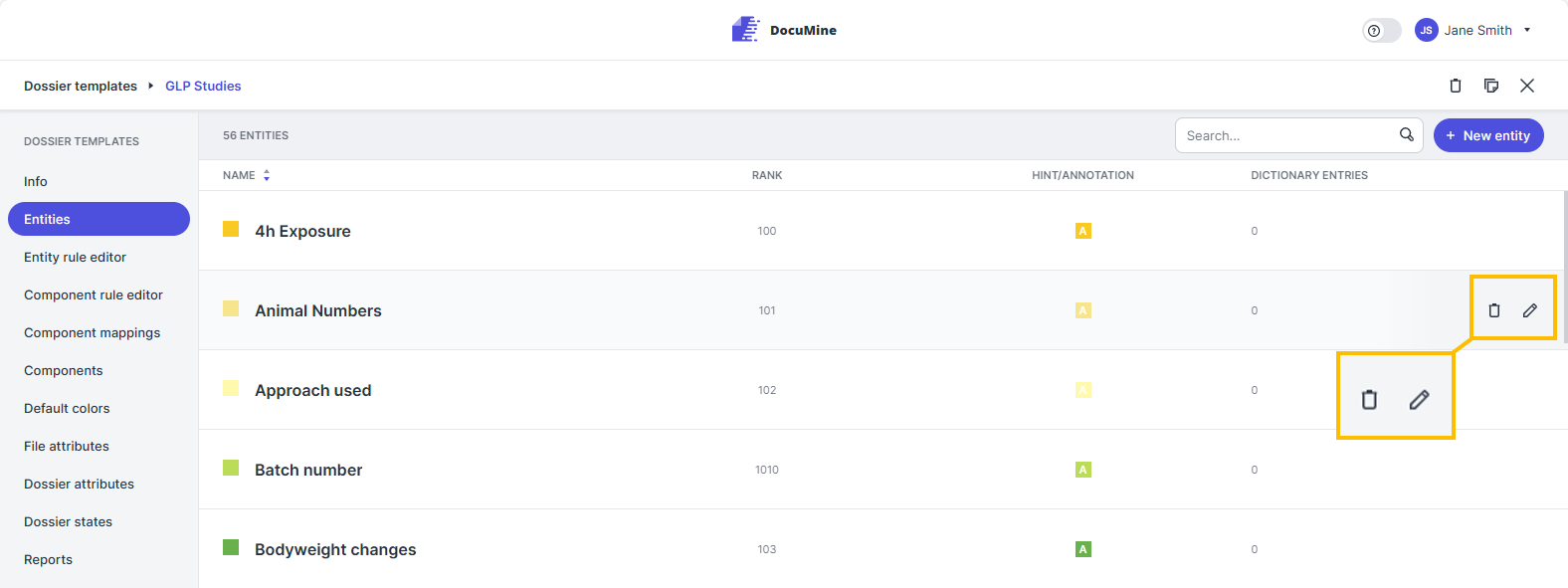
Edit or delete entity
Technical name/Display name: | The technical name is generated automatically from the display name you enter. Special characters are removed automatically from the technical names, as they would otherwise lead to errors during analysis. | ||
Rank: | Decide how to rank the new entity in the entity ranking. Each entity must have a unique ranking number. | ||
Annotation color: | Define the color of the component parts extracted by DocuMine on the basis of this entity. Enter the hex code of the color or click the pencil button to select a color. The components will then be highlighted in the selected color in the editor. | ||
Recommendation color: | Define the color of recommendations generated on the basis of this entity. Enter the hex code of the color or click the pencil button to select a color. The recommendations will then be highlighted in the selected color in the editor. | ||
Skipped annotation color: | Define the color of skipped component parts generated by DocuMine on the basis of this entity. Enter the hex code of the color or click the pencil button to select a color. The skipped components will then be highlighted in the selected color in the editor. | ||
Description: | Enter a description. | ||
Has dictionary: | Enable the toggle if you want the entity to have a dictionary. Not every entity needs a dictionary—that depends on the use case and rule configuration. It is also possible to store only rules. Table 4. Dictionary settings
|
Caution!
Be careful with deleting entities! If you delete an entity, it will not be correctly annotated in the text, and the information extraction will no longer work as intended.