Filters and bulk selection in the document list
Filters and bulk selection allow you to navigate the dossier and the document list efficiently.
The filter bars above the document list (list view and workflow view) allow you to filter the dossier documents.
The top bar allows you to filter by document status, name, assignee, and the dossier attributes that the admin has made filterable.
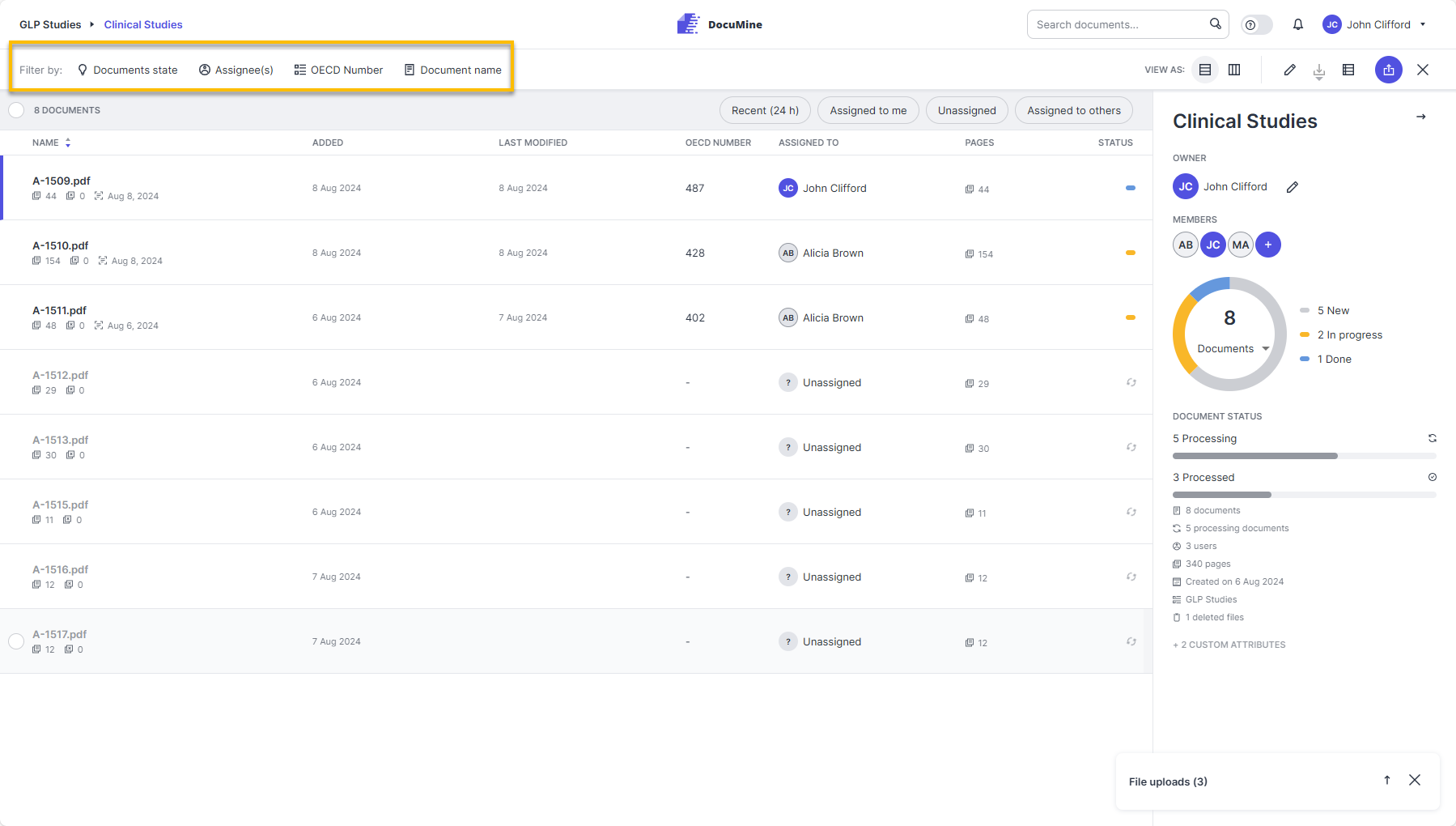
Filter documents
A drop-down menu opens when you click on one of the filter categories.
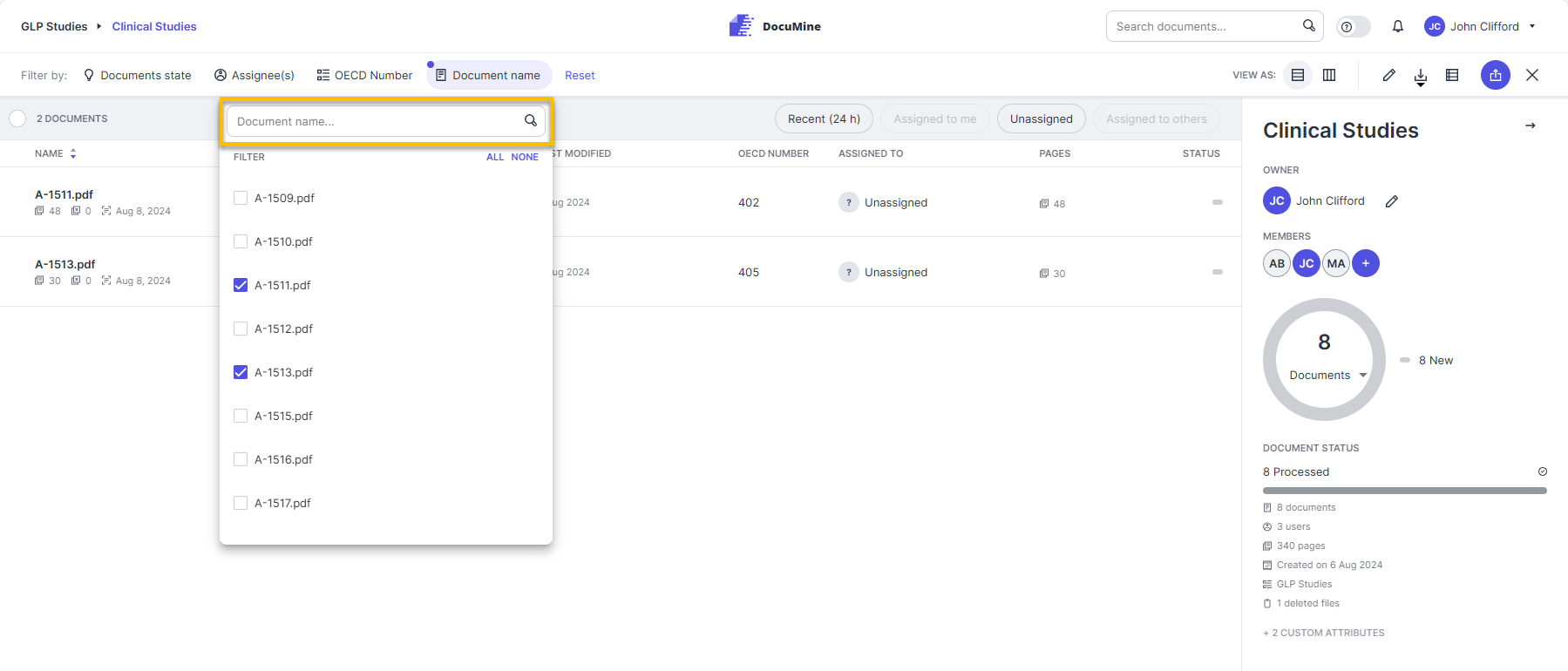
Filter by document name
To select a filter or filter for a certain value, select the respective filter option from the drop-down menu.
Pro tip
Use Shift + Click and other common shortcuts to select multiple documents at once.
If you have selected a filter, you can delete it by unchecking the respective checkbox in the drop-down menu.
If you want to reset all selected filters, click Reset in the filter bar. The button appears when you enable a filter.
Enabled filters remain active until you reset them or refresh the page.
The lower of the two filter bars in the dossier includes the following quick filters that allow you to filter for assignment status:
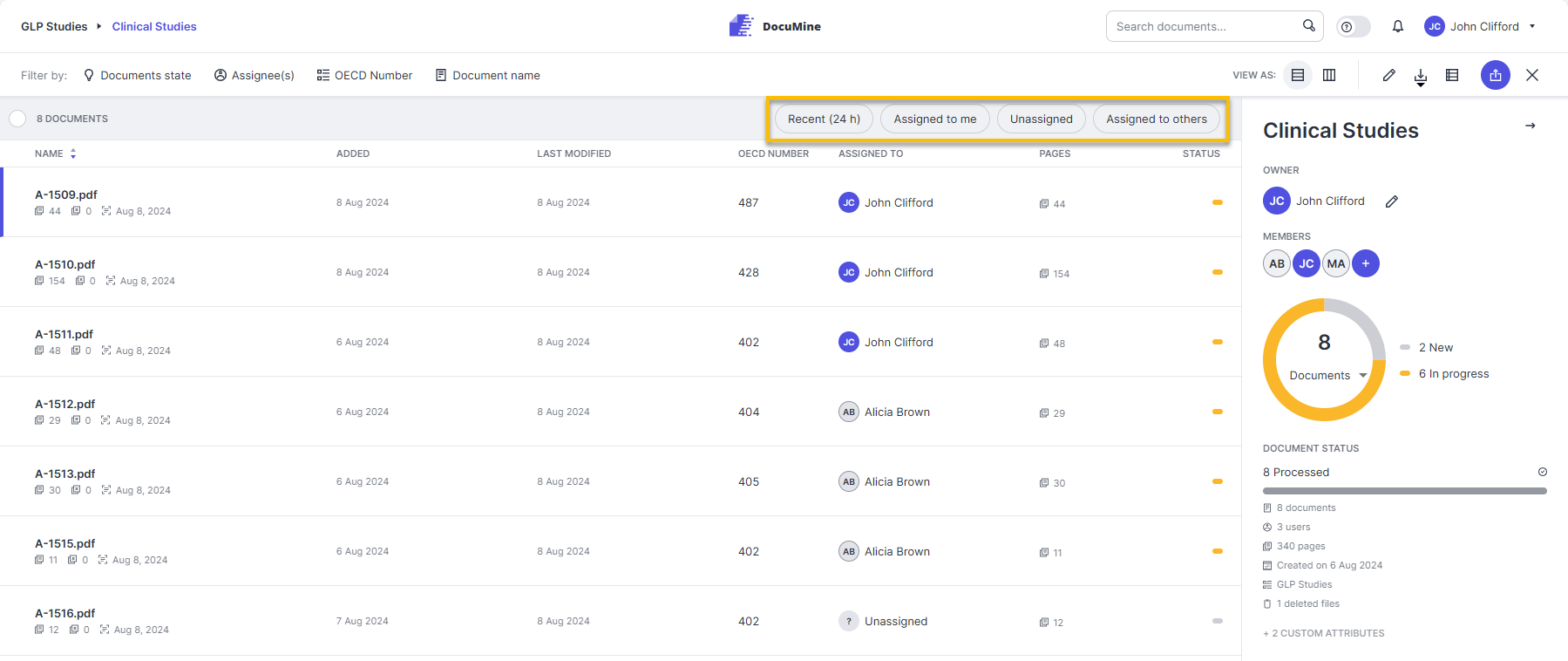
Quick filters
Recent (24 h): Select this filter to display the documents uploaded to the dossier within the last 24 hours.
Assigned to me: Select this filter to display the documents you are assigned to.
Unassigned: Select this filter to display the documents not yet assigned to any dossier member.
Assigned to others: Select this filter to show the documents assigned to other users.
You can use bulk select to select multiple documents from the document list and manage them in bulk.
Select the circles in front of the document name to enable bulk selection. The bar above the document list shows the actions that can be performed for all selected documents.
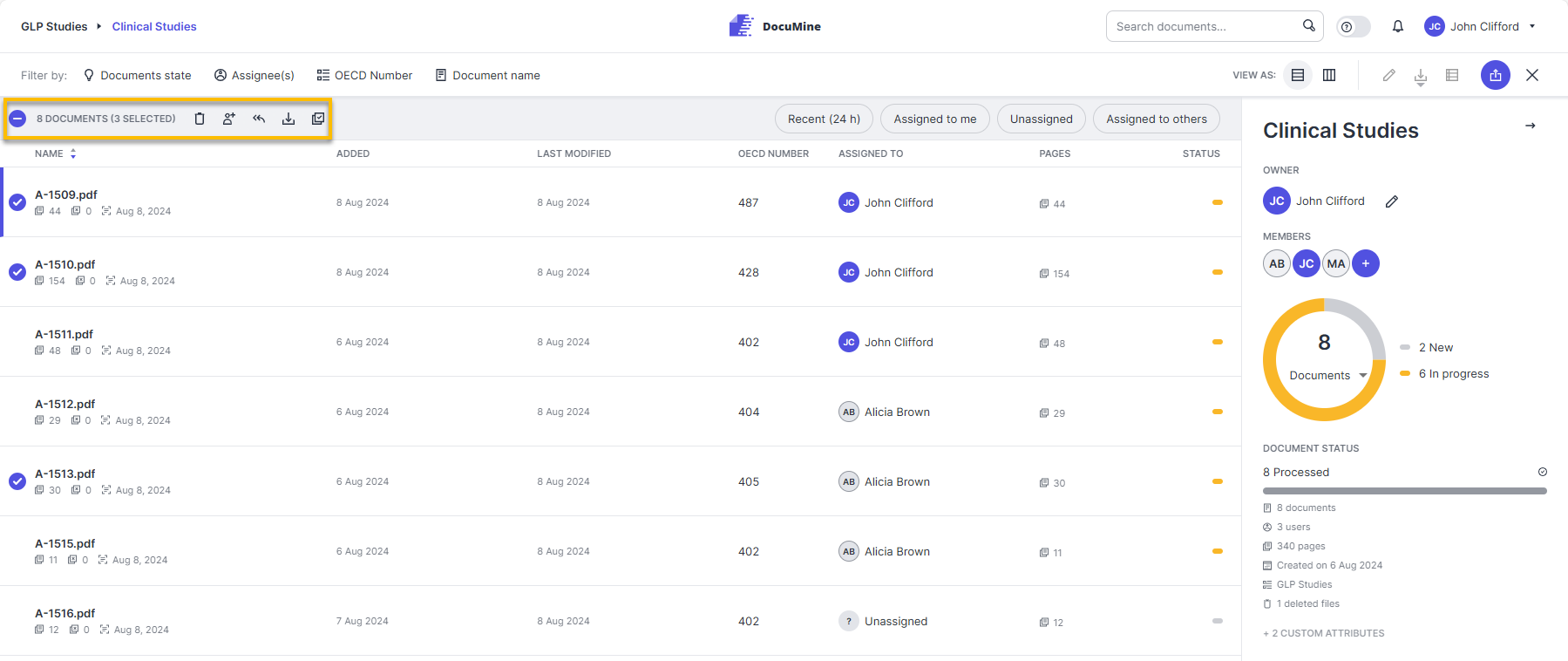
Document features displayed when bulk selection is enabled
When bulk selection is enabled, the dossier features are disabled—except for the Upload documents feature.

Dossier features are disabled when bulk selection is enabled